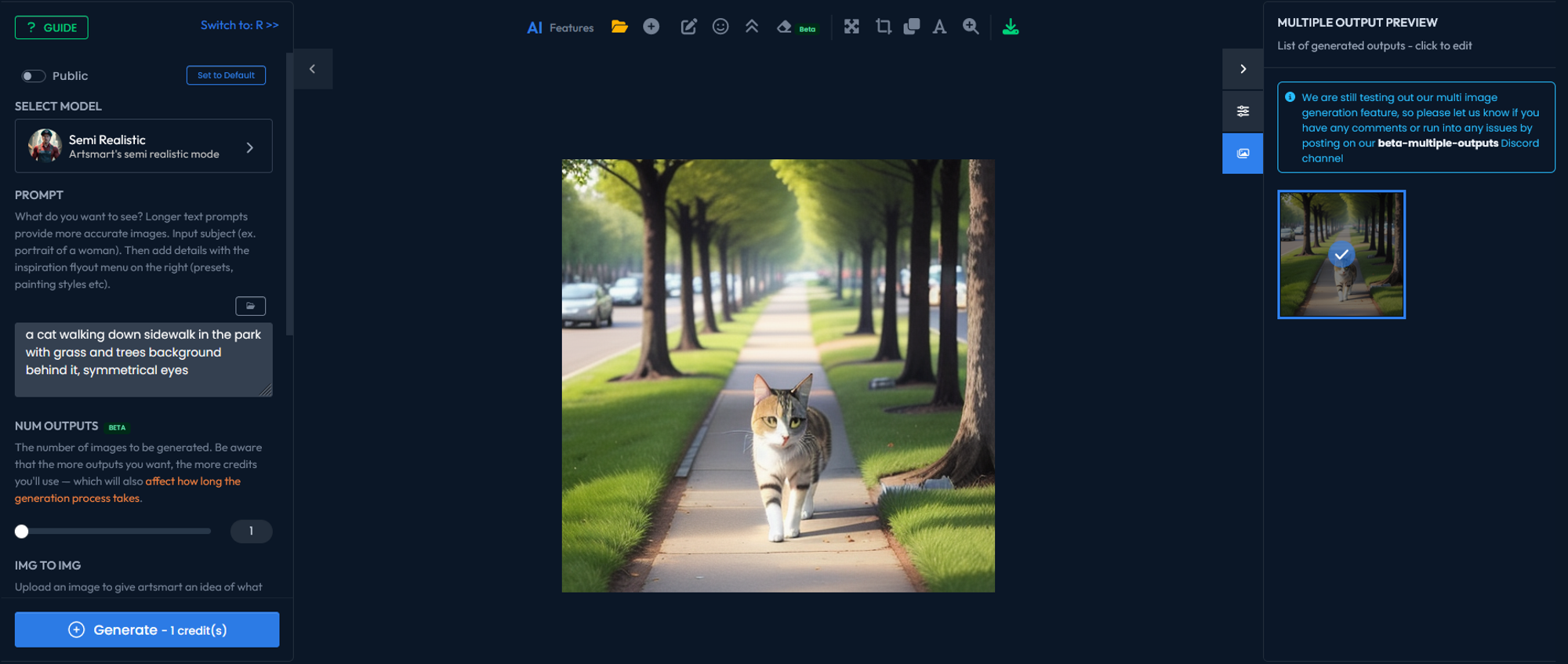When it comes to image generation, text to image is the tool you'll love to use. ArtSmart offers an exciting feature called "Text to Image," which allows you to generate images from text descriptions.
With the power of advanced AI models, you can bring your imagination to life by describing the image you want, and ArtSmart will generate it for you.
Whether you need illustrations, concept art, or visual references, text-to-image generation can be a powerful tool in your creative arsenal.
How to Generate Your First Image
Follow these steps to generate your first image using text-to-image in ArtSmart:
- Access the Playground:
- Write Your Prompt:
- Adjust Settings (Optional):
- Generate the Image:
- Review and Iterate:
Once you have logged in to ArtSmart, navigate to the Playground.
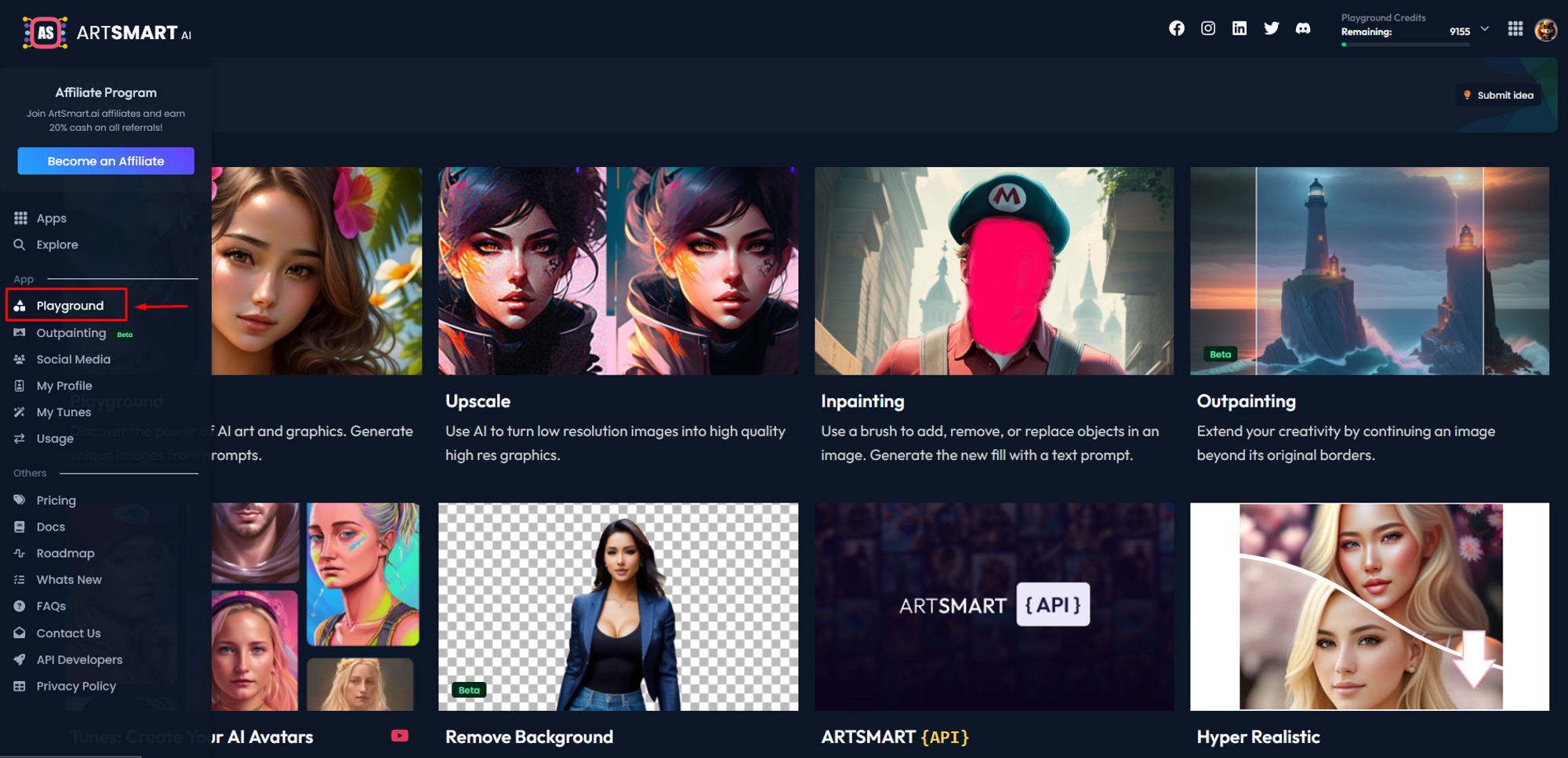
Begin by writing a descriptive prompt that conveys the image you have in mind.
The prompt box is conveniently located in the left panel of the Playground interface
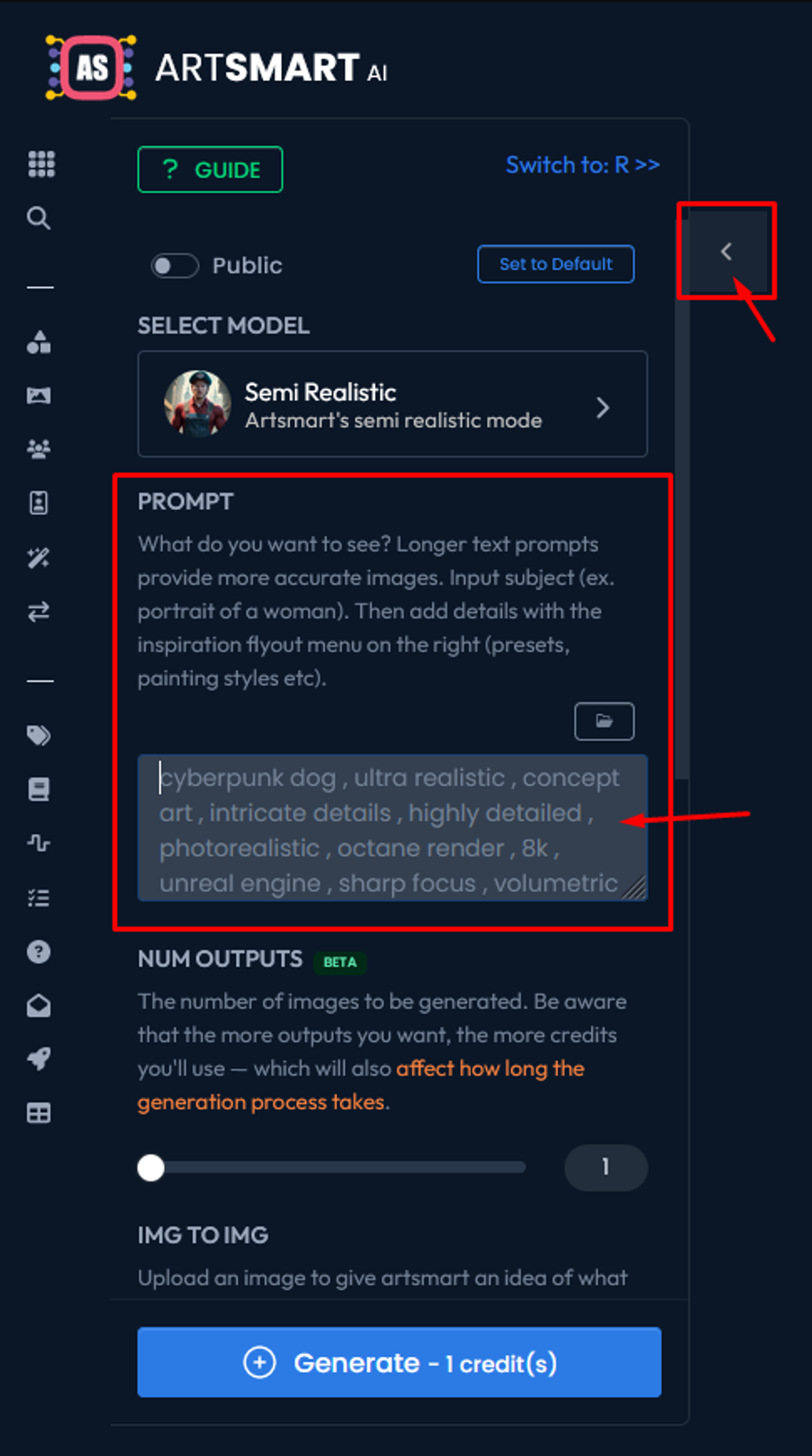
Enter your prompt in the designated area. For example, let's use the following prompt:
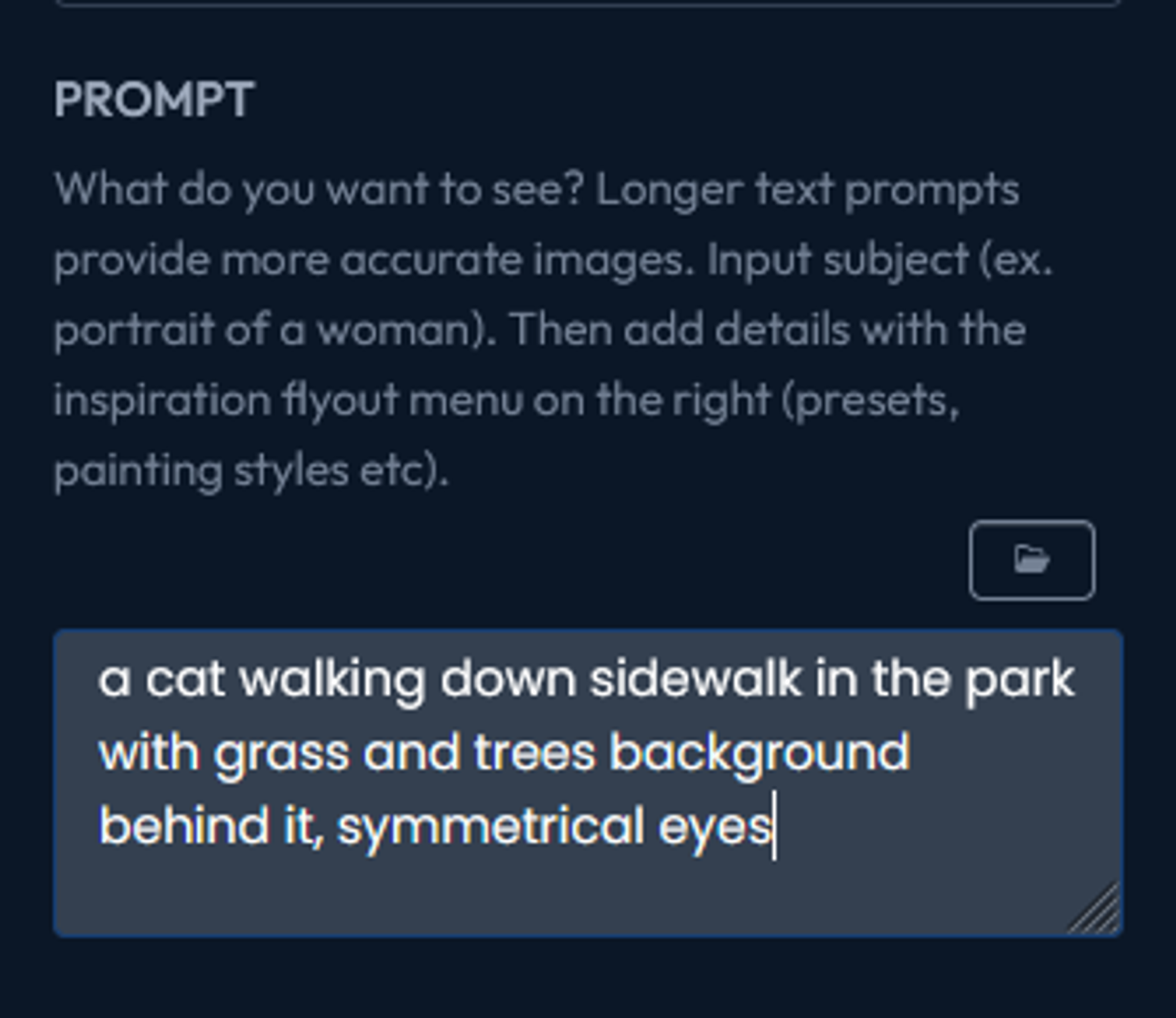
ArtSmart provides additional settings that you can adjust to fine-tune the image generation process. These settings allow you to control aspects such as image dimension, negative prompt, generation mode, and more. Feel free to explore and adjust these settings according to your preferences.
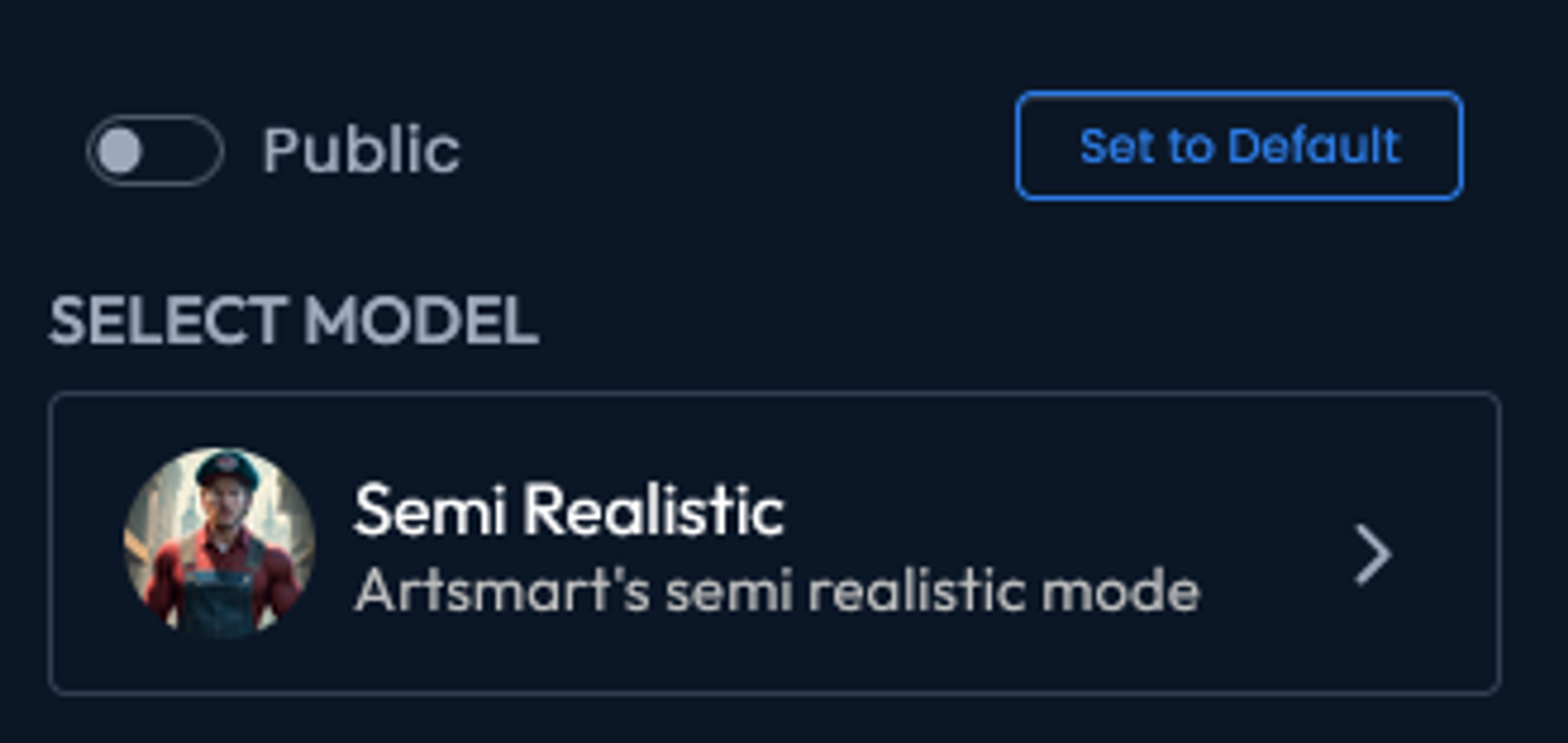
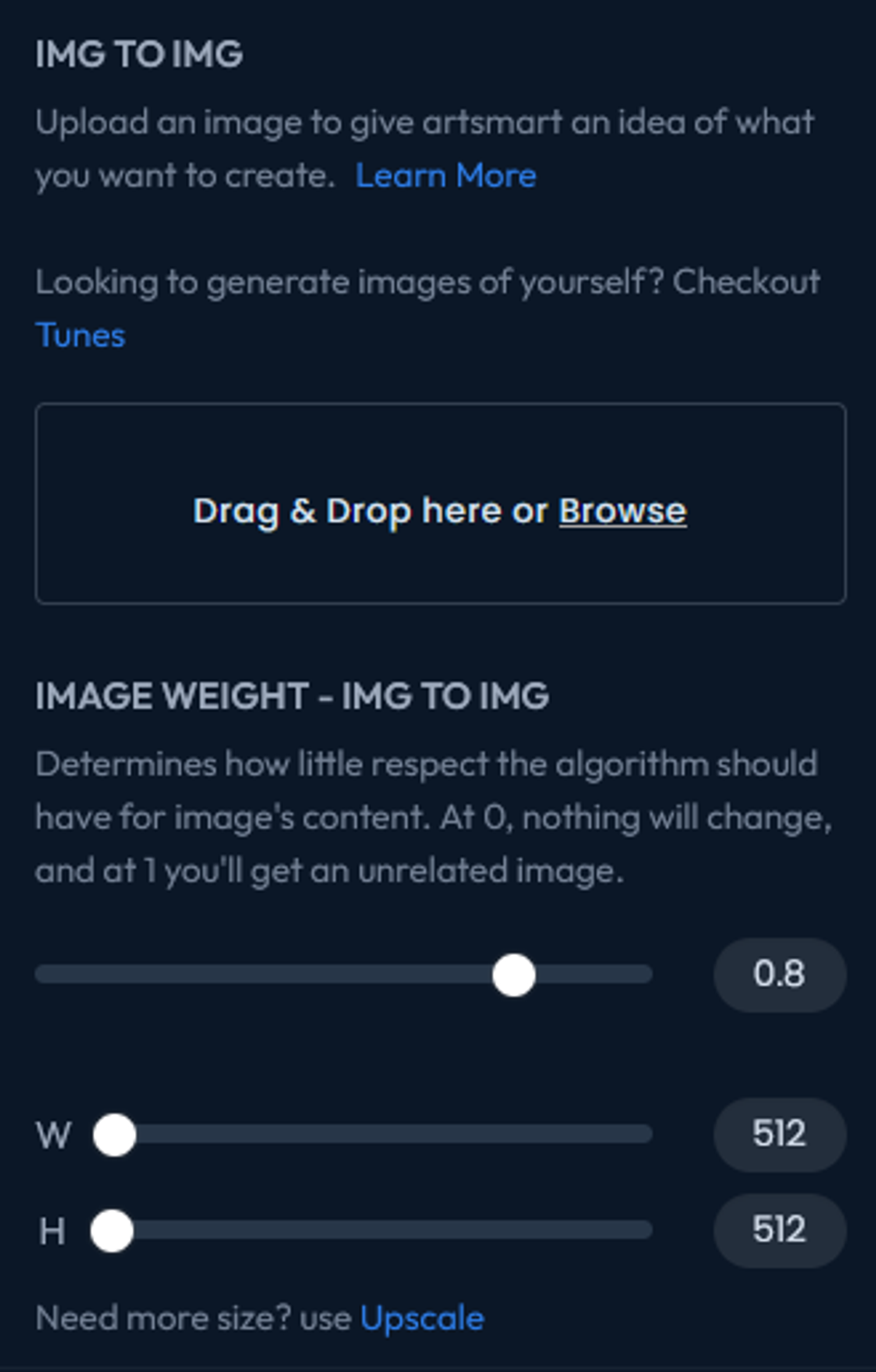
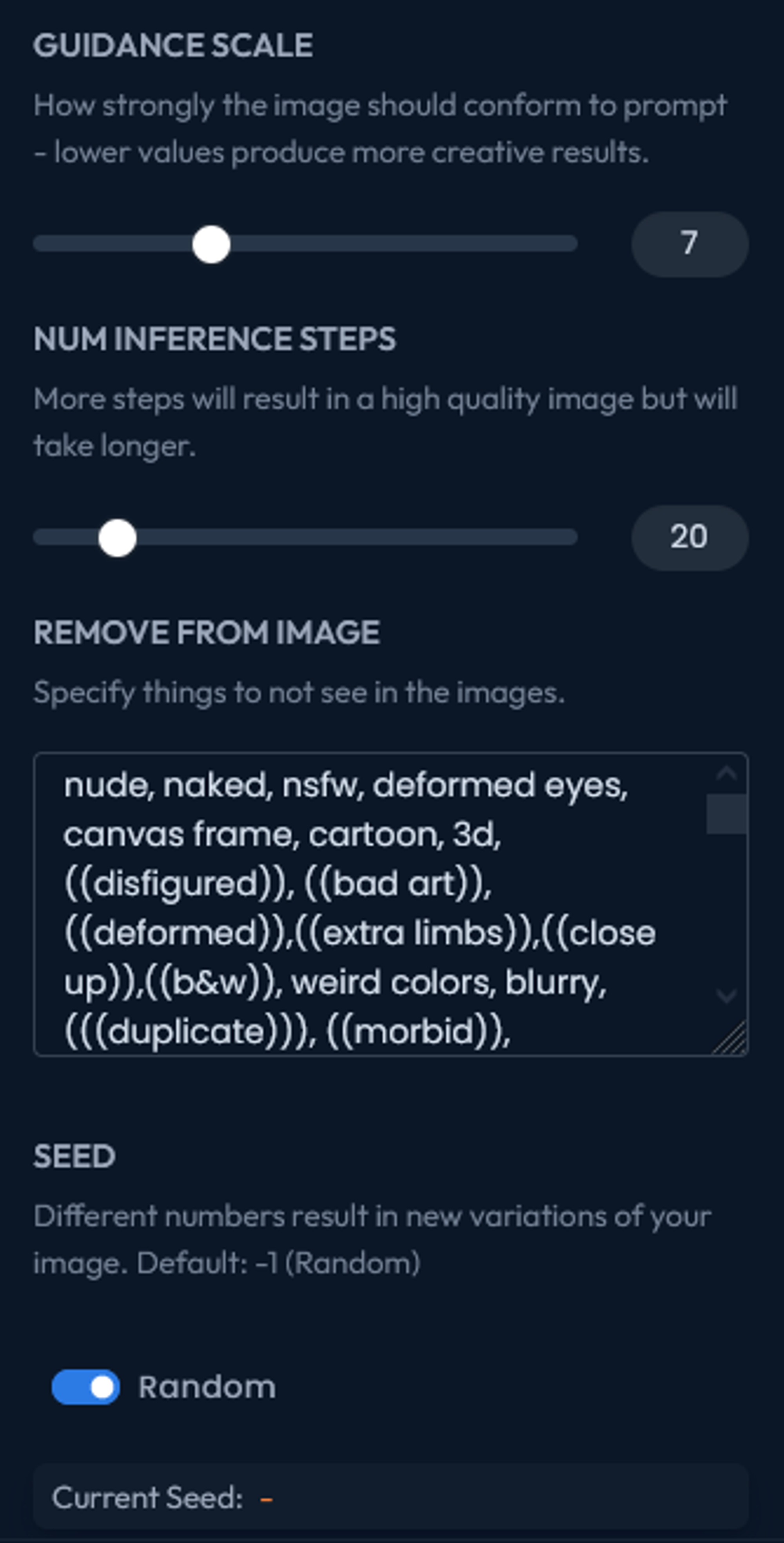
Once you are satisfied with your prompt and any optional adjustments, initiate the image generation process. ArtSmart's will analyze your prompt and generate a visually captivating image that corresponds to your description.
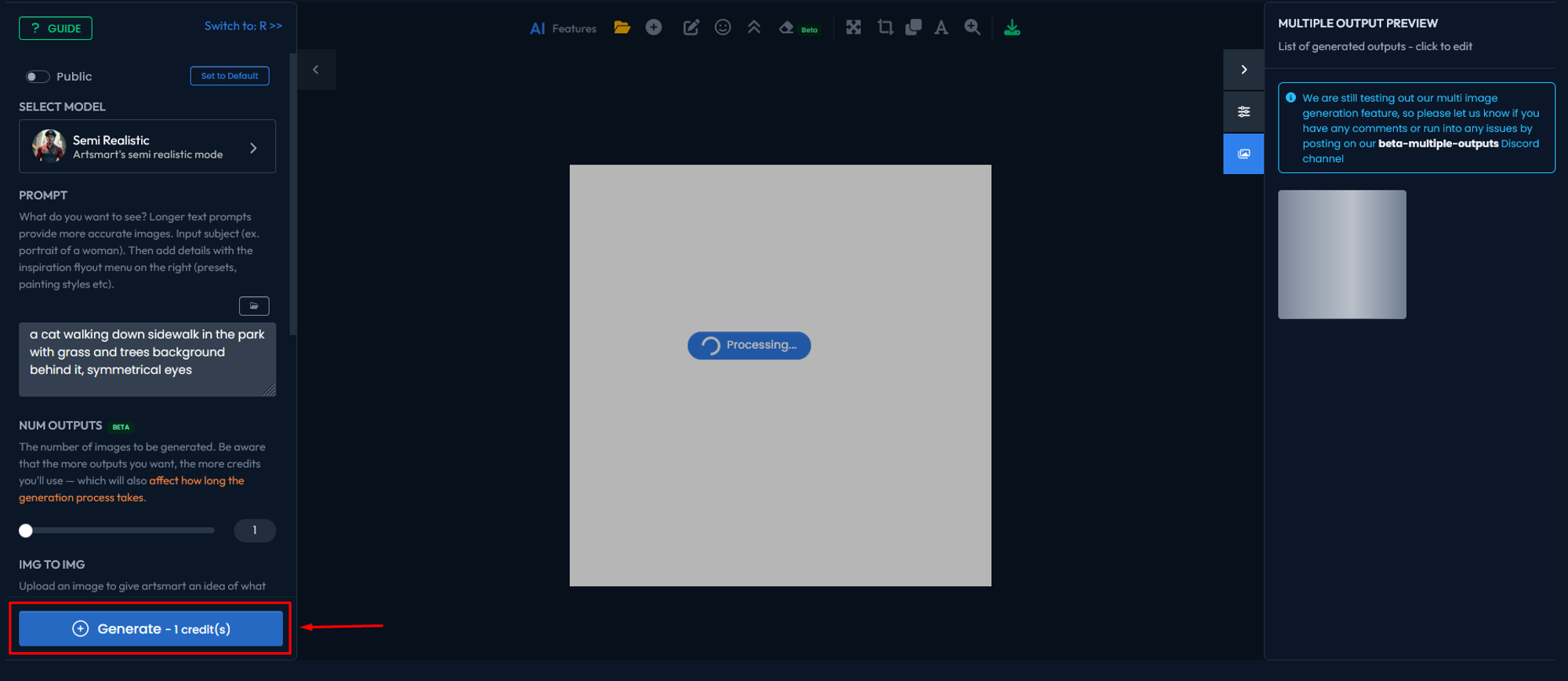
The generated image will be displayed in the canvas of the Playground. Take a moment to review the image and evaluate how well it aligns with your initial prompt. If needed, you can iterate the process by refining your prompt, making adjustments to the settings, or trying different variations until you achieve the desired result.