- Use Cases
- Drawing Reference for Next Generation (Image to Image)
- Image Post-Processing
- Prompt Inspiration for Generation
- Utilize Explorer for Your Inspiration
- Accessing Explore page
- Find an image that inspires you
- Tap into Visual Inspiration (Image-to-Image Generation)
- Enhance and Modify Images with Post-Processing
- Spark Creativity with Starter Prompts
- Accessing the Explorer in the Playground
ArtSmart's Explorer feature offers a range of possibilities to inspire and enhance your AI-generated artwork. Utilizing the Explorer, you can access a vast collection of images and prompts for various creative purposes.
Here are some key use cases:
Use Cases
Drawing Reference for Next Generation (Image to Image)
The Explorer allows you to find images that can serve as references for your next AI-generated artwork. By selecting an image from the Explorer and loading it into the "IMG TO IMG" section of the Playground, you can use it as a visual guide to influence the style, composition, or subject matter of your creation.
Image Post-Processing
With the Explorer, you can load an image from the collection and apply post-processing techniques to enhance it further. Utilize tools such as inpainting, face enhancement, upscaling, or background removal to refine and transform the image. This enables you to experiment with different visual effects and create unique variations of the original artwork.
Prompt Inspiration for Generation
The Explorer also provides a variety of prompts that can spark your imagination and serve as a starting point for generating new AI artwork. By exploring the available prompts, you can discover intriguing concepts or themes that resonate with your artistic vision. Use these prompts as a foundation, modify them as needed, and combine them with other prompts to refine your creative direction.
Utilize Explorer for Your Inspiration
Explorer in ArtSmart offers more than just a platform to view AI artworks from the ArtSmart community. It also serves as a powerful tool to inspire your own generation process.
Here's how you can utilize the Explorer to inspire your generation:
Accessing Explore page
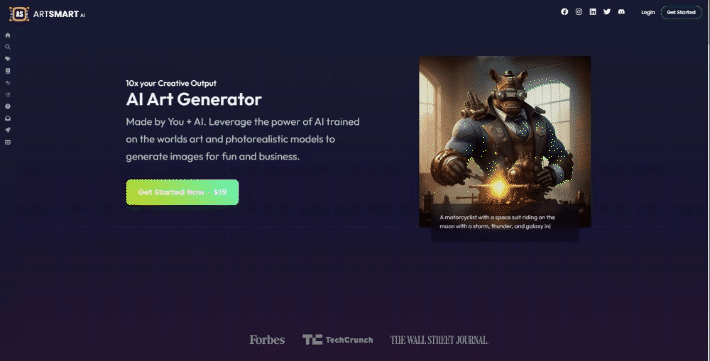
Find an image that inspires you
- Scroll through the images to browse a wide variety of AI-generated artwork
- Use the search bar to find images based on specific prompts or keywords
- Take advantage of category or group filters
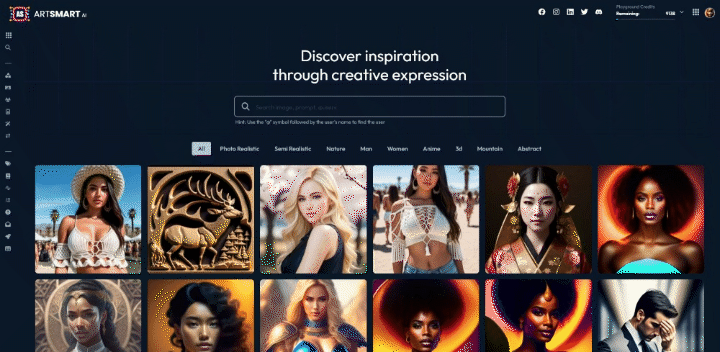
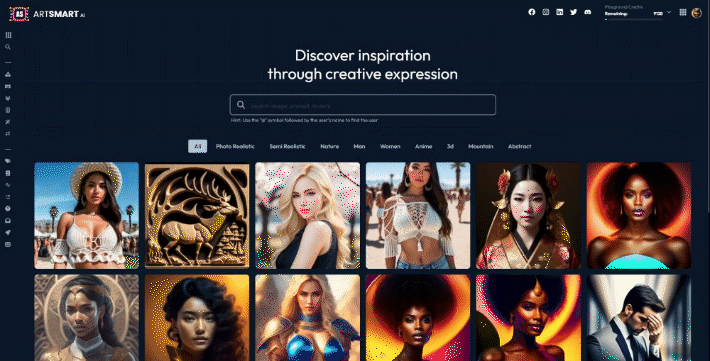
Tap into Visual Inspiration (Image-to-Image Generation)
You can use images from the ArtSmart community as image references for your image-to-image actions. Here's how:
- Hover over the image thumbnail that inspired you.
- Locate the three-dots icon and click to open the dropdown menu.
- Choose the "Use as Inspiration" option.
- You will be redirected to the Playground with the selected image already loaded in the "IMG TO IMG" section.
- Add your prompt to the prompt box and set the image weight not to high
- Generate your artwork

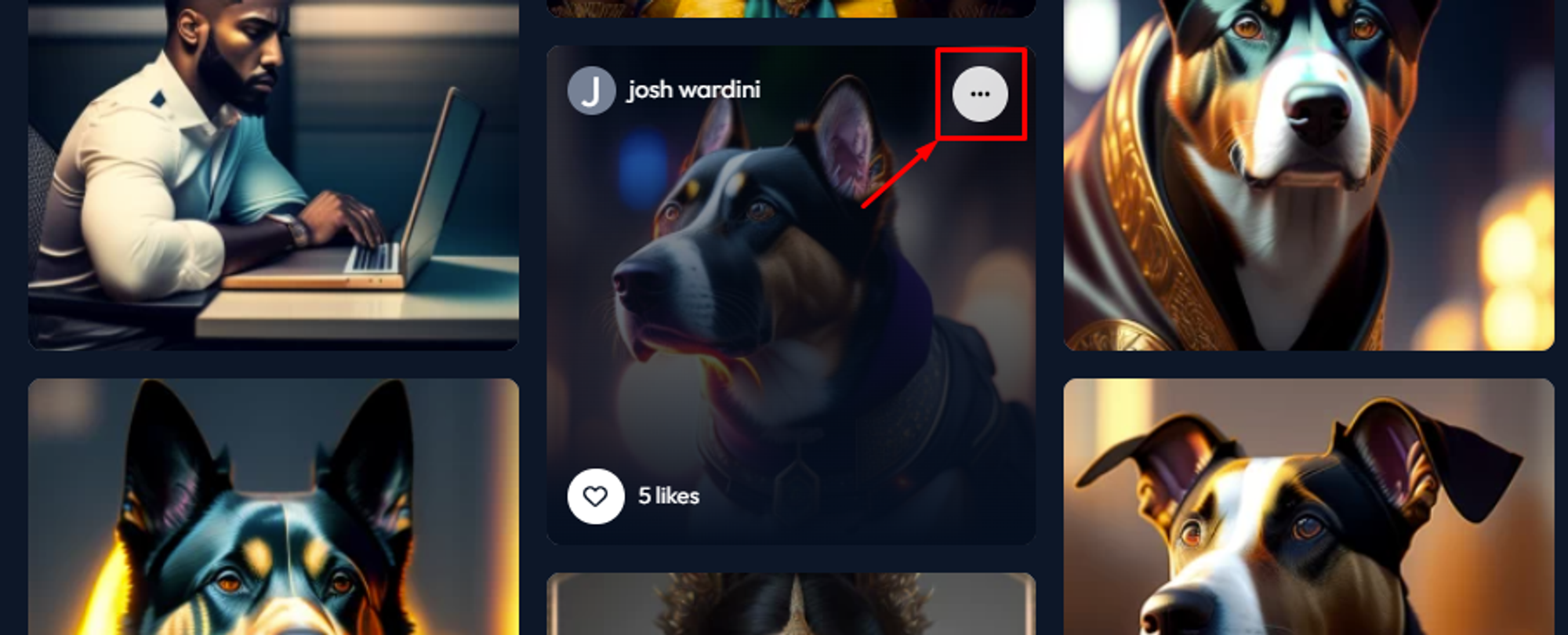
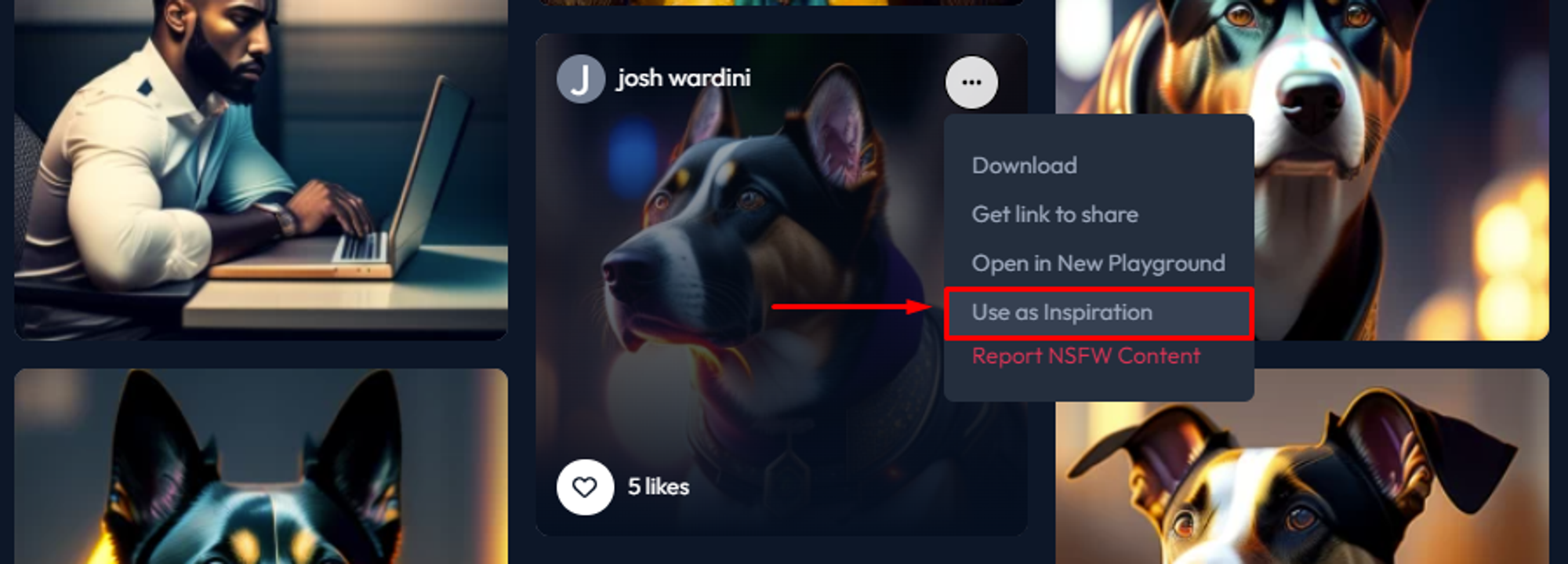
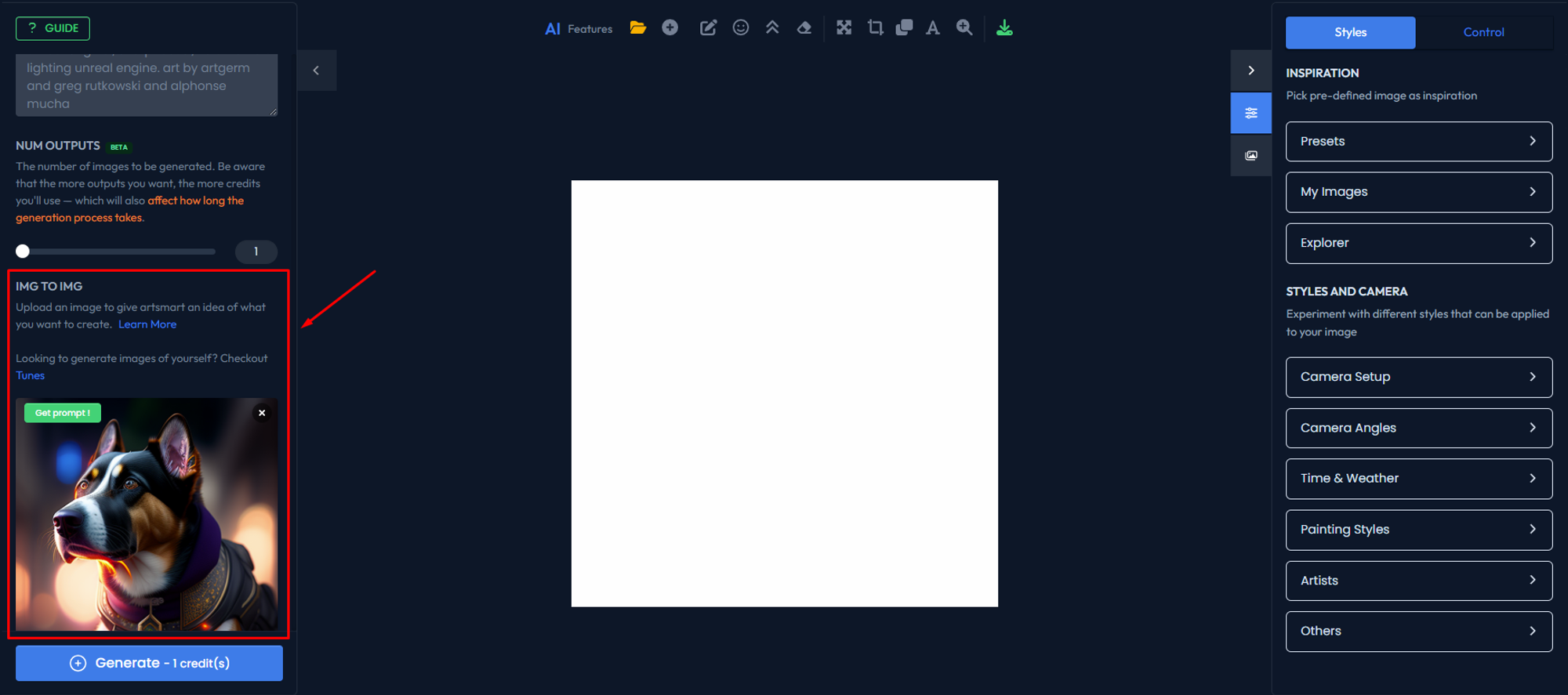

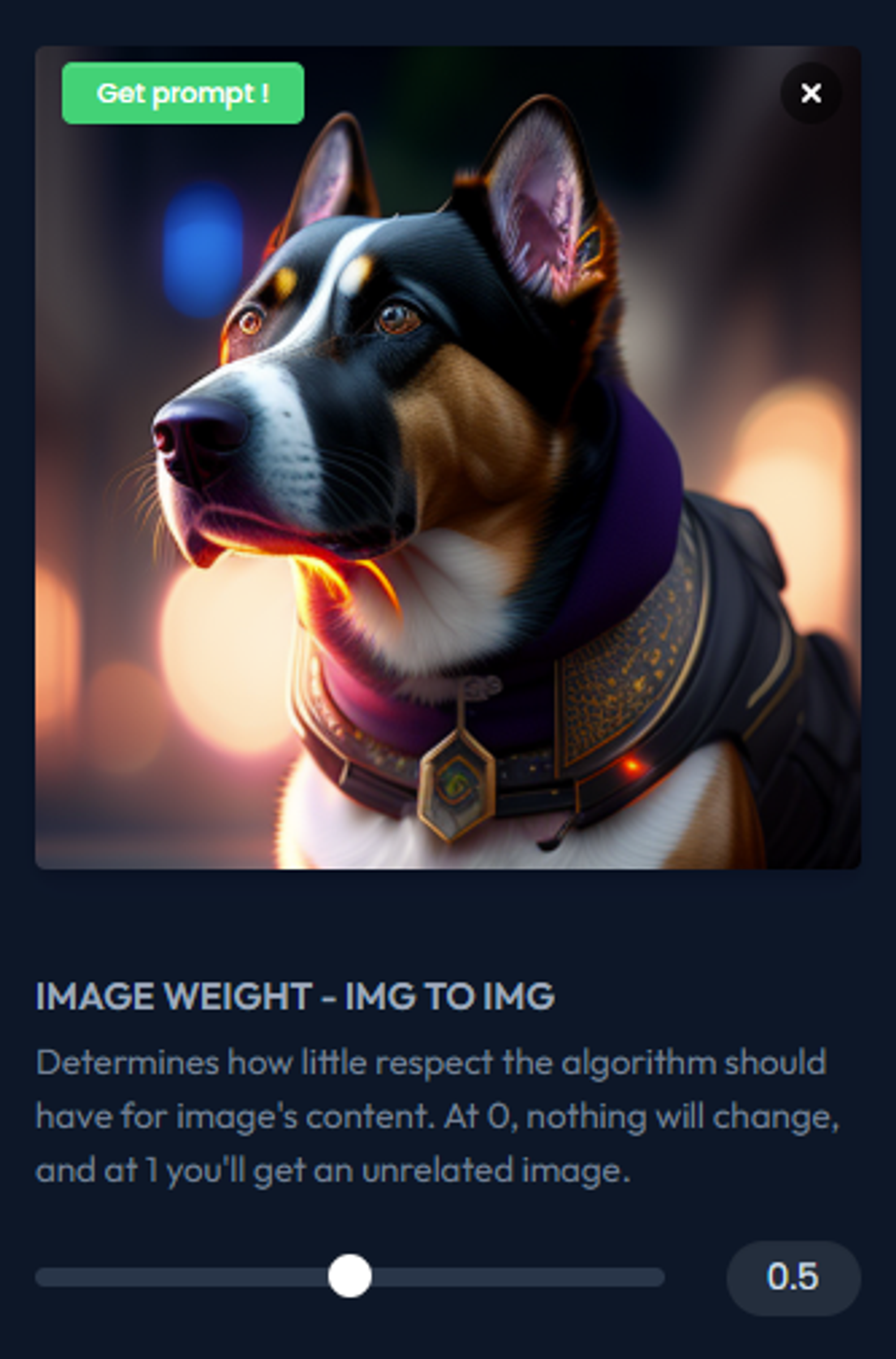
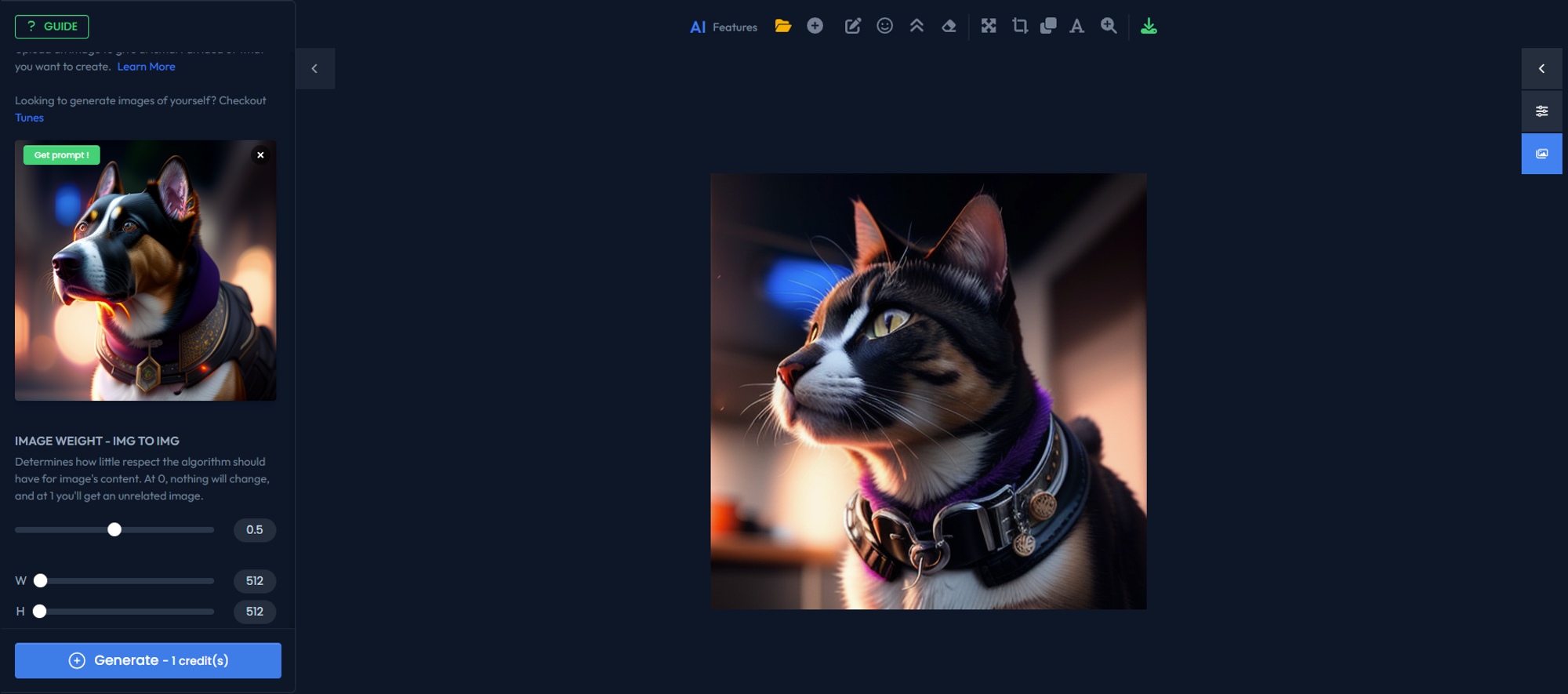
Enhance and Modify Images with Post-Processing
All images in the explorer are publicly accessible, allowing you to perform various post-processing tasks like inpainting, background removal, and more. Here's how to load an image for post-processing:
- Hover over the image thumbnail that you want to use.
- Click on the three-dots icon to open the dropdown menu.
- Choose the "Open in New Playground" option.
- You'll be redirected to the Playground with the selected image loaded on the canvas.
- Utilize the available post-processing tools to enhance and modify the image as desired. For example you want to remove the background of the image
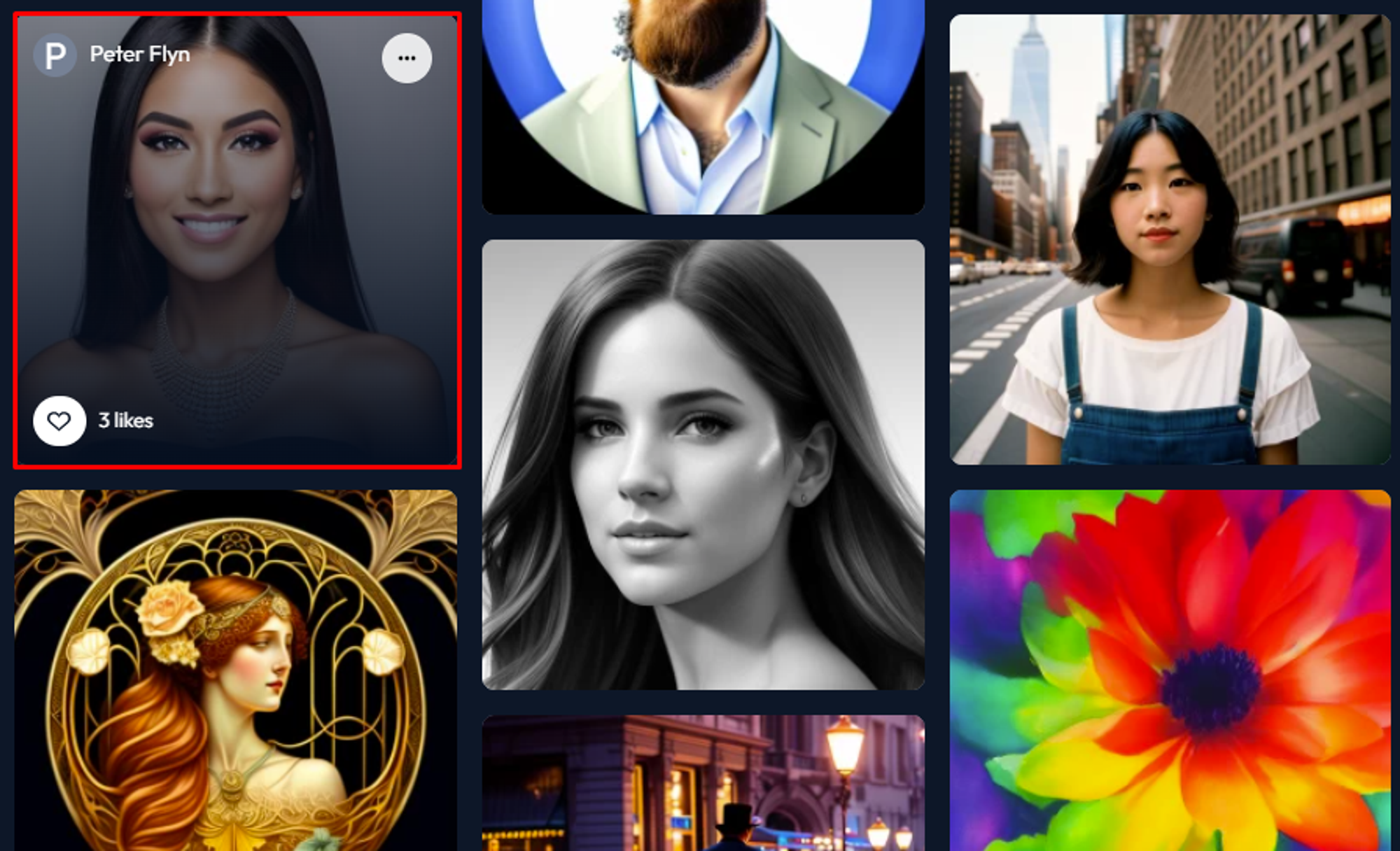
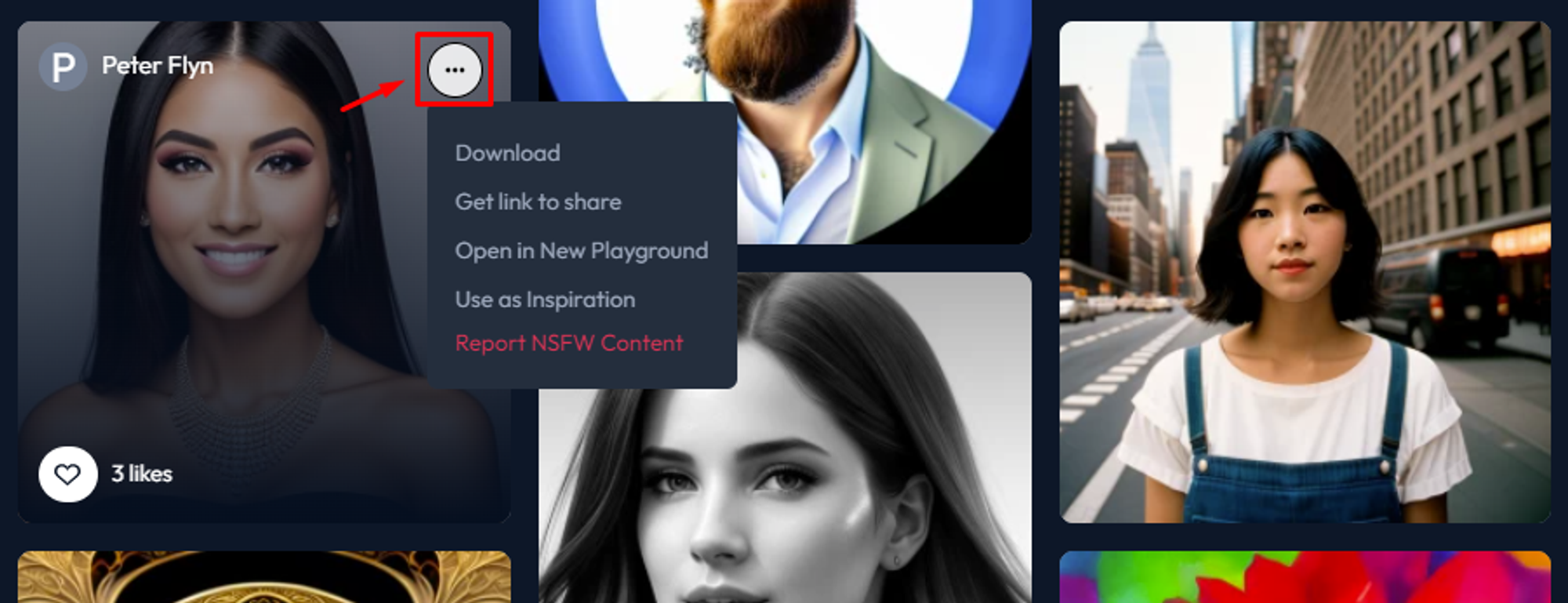
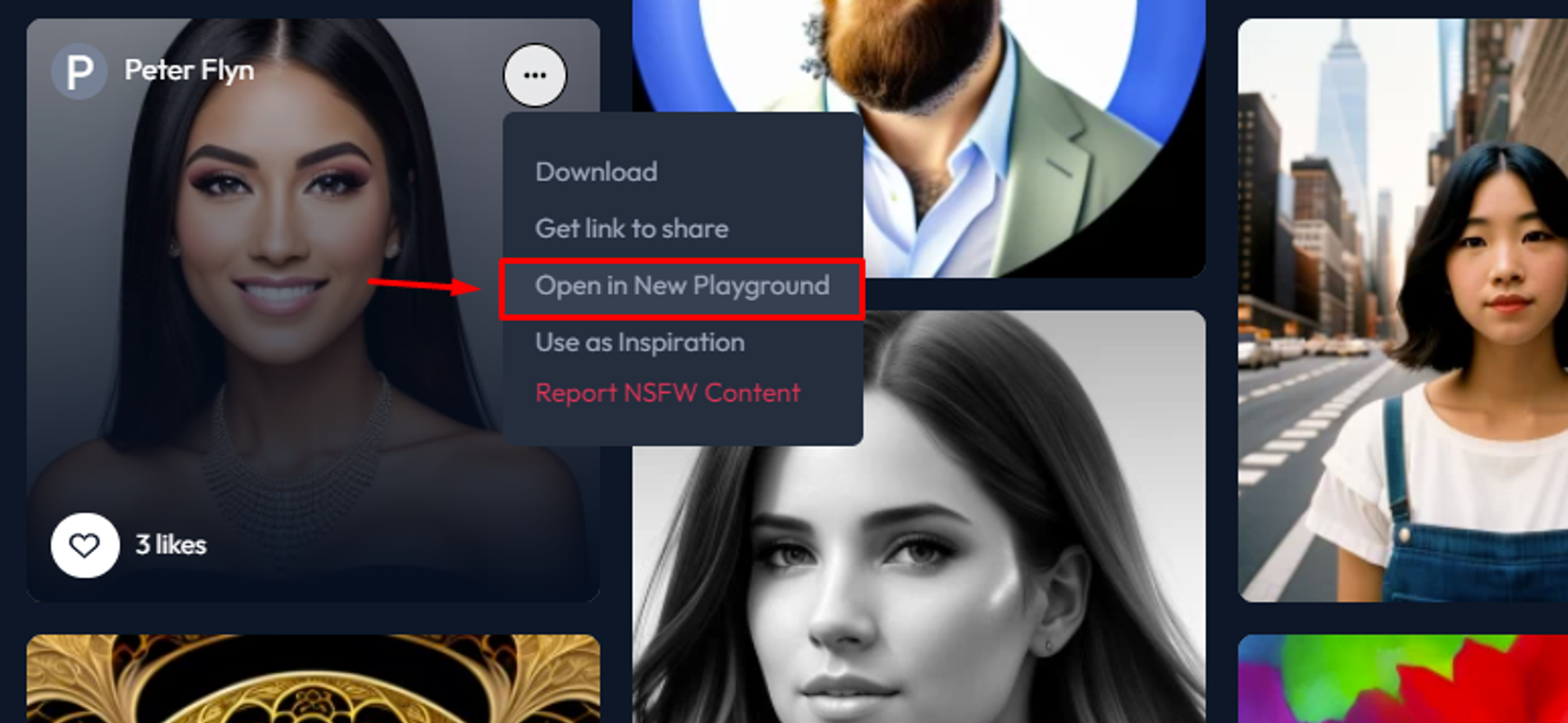
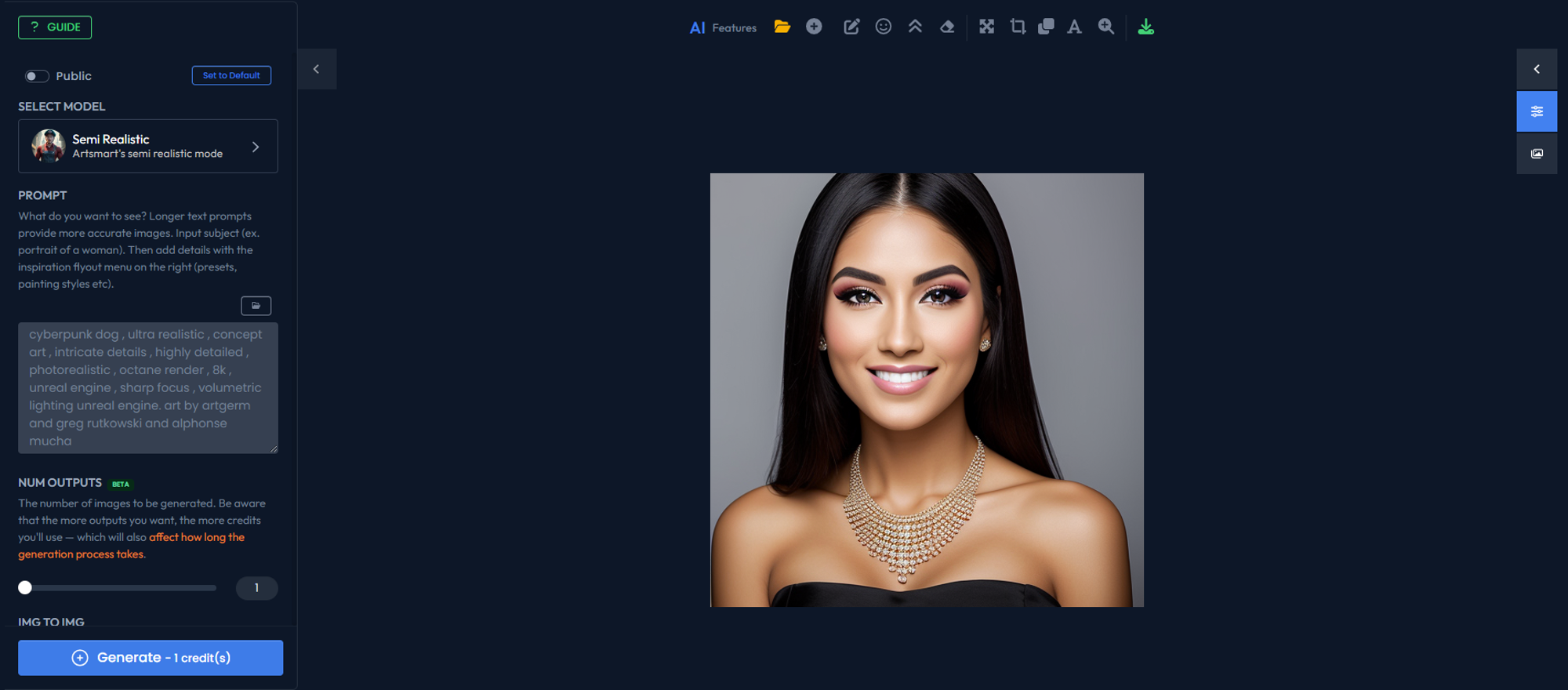
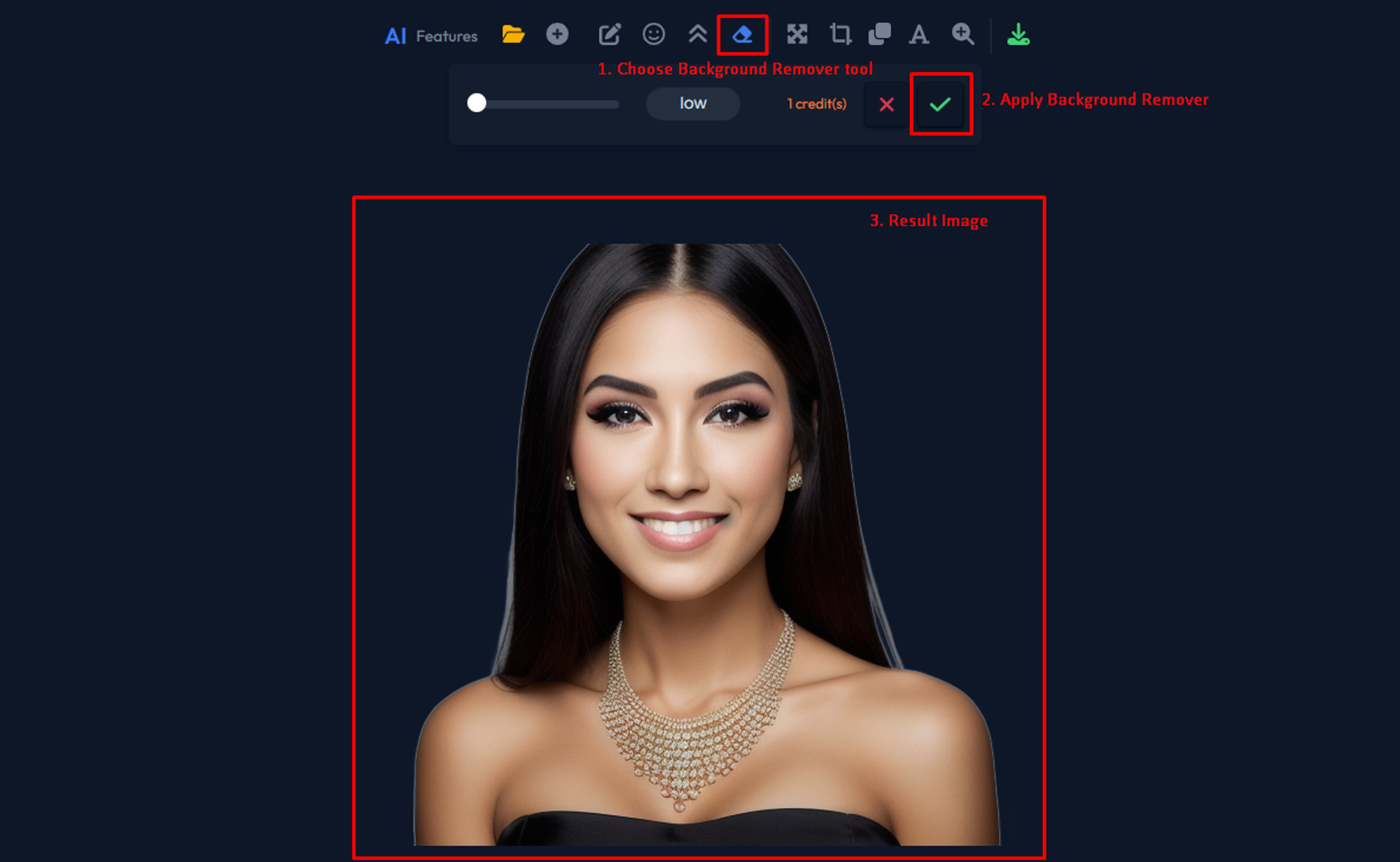
Spark Creativity with Starter Prompts
When you find an image that inspires you, using the same prompt as the creator used to generate it can be a great starting point to achieve similar results. Here's how you can do it:
- Click on the image that inspired you.
- A detailed popup will appear, showcasing the image's information.
- Focus to the prompt box located on the right side of the image.
- Click the "Copy Prompt" button to copy the prompts used for the image.
- Go to the Playground and paste the prompt, making any necessary adjustments.
- Make any necessary adjustments
- Start the generation process to create your own artwork based on the inspiration prompt
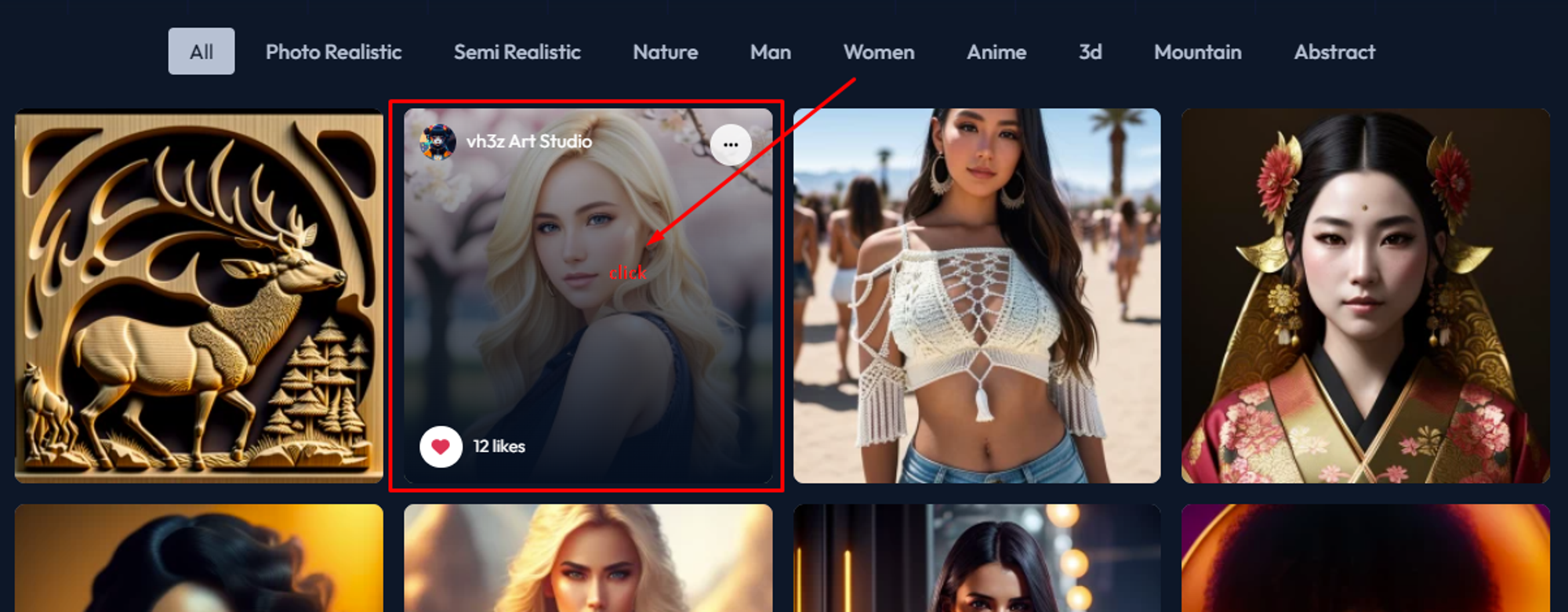
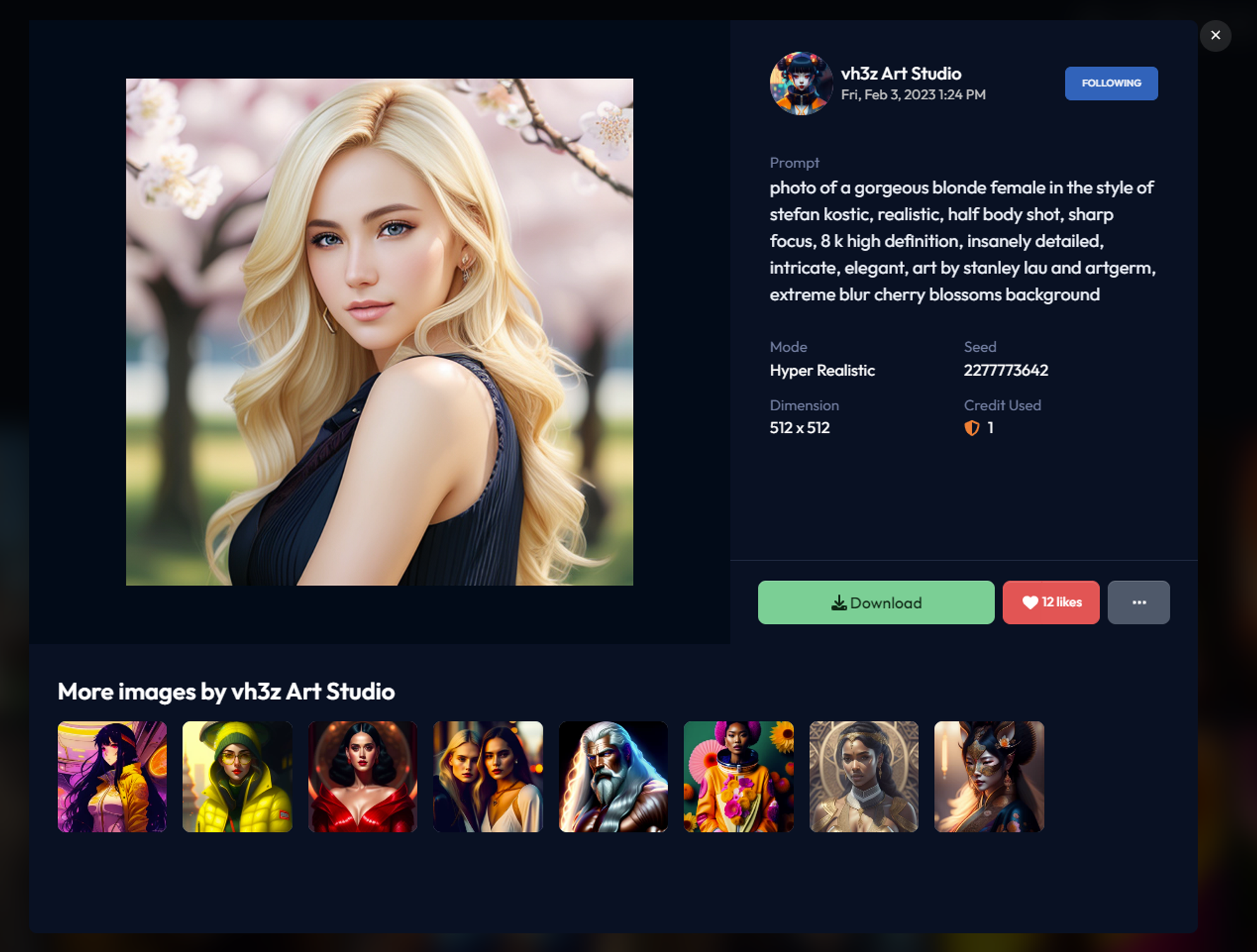
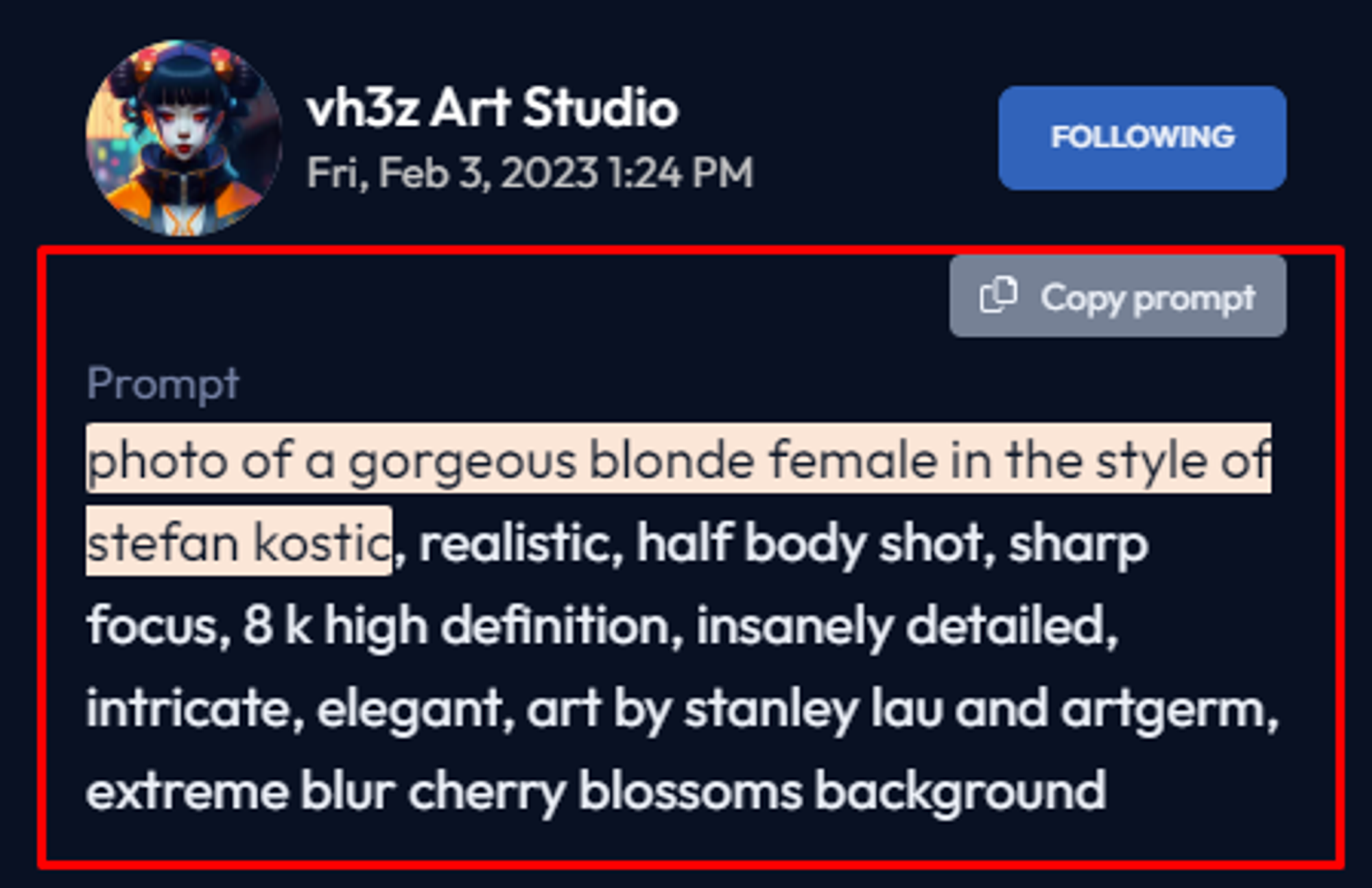
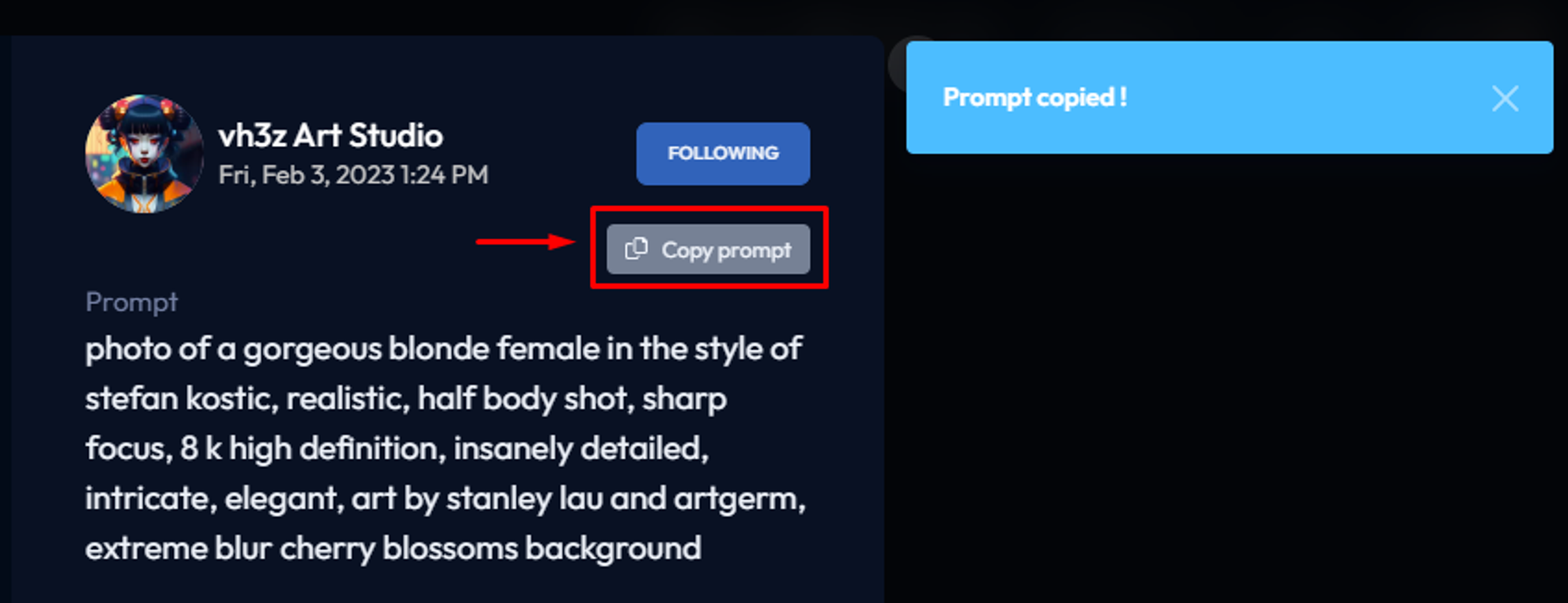
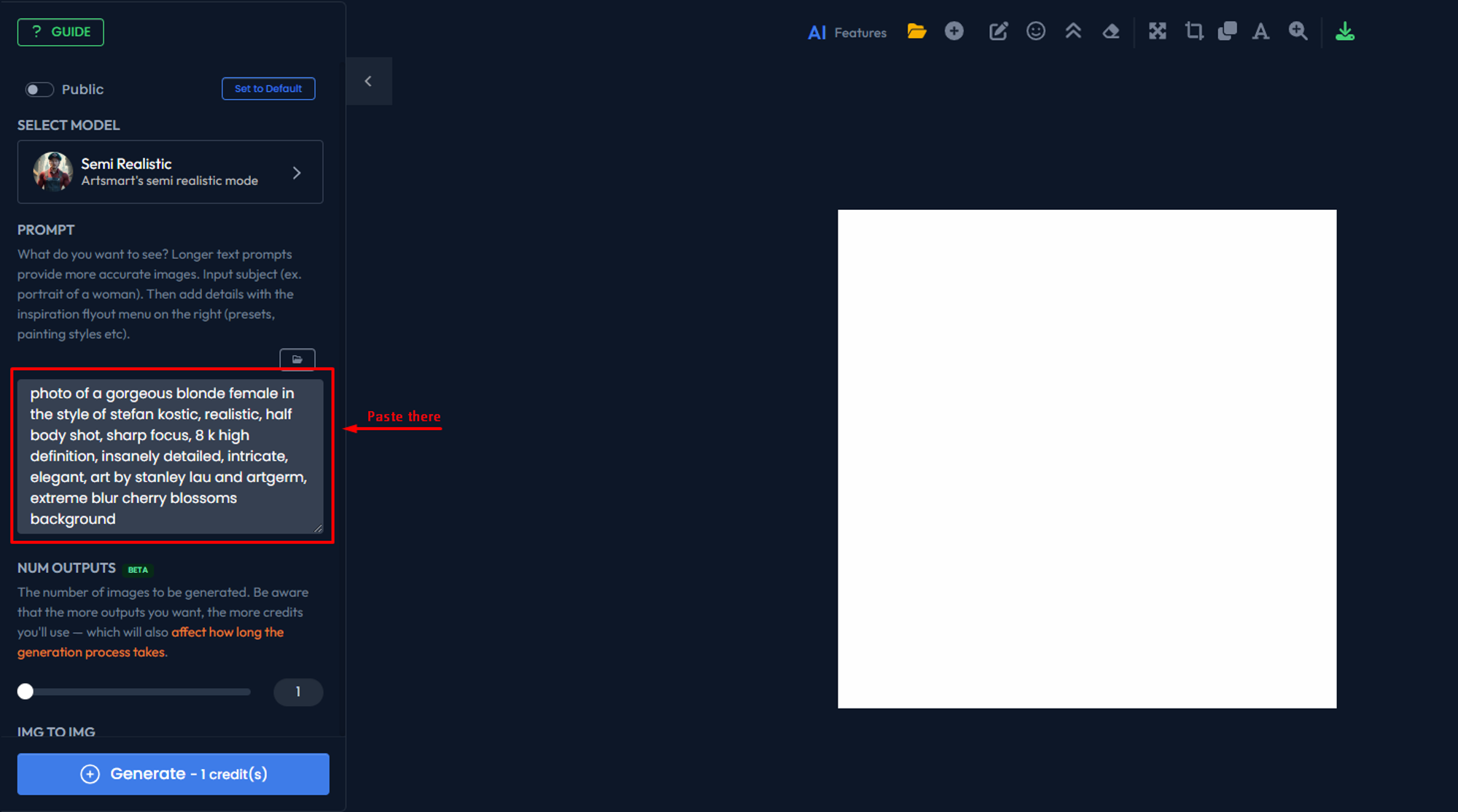
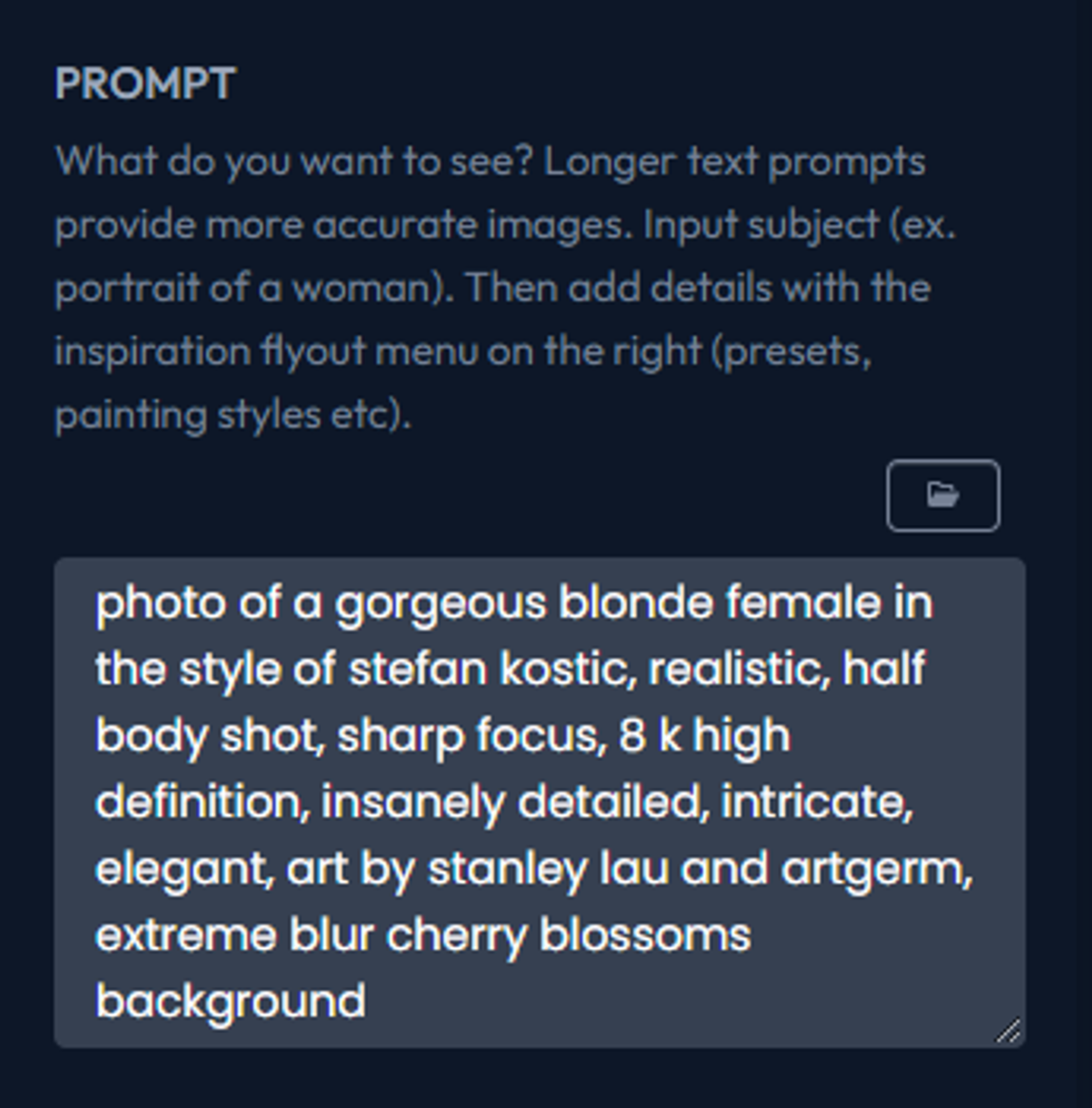
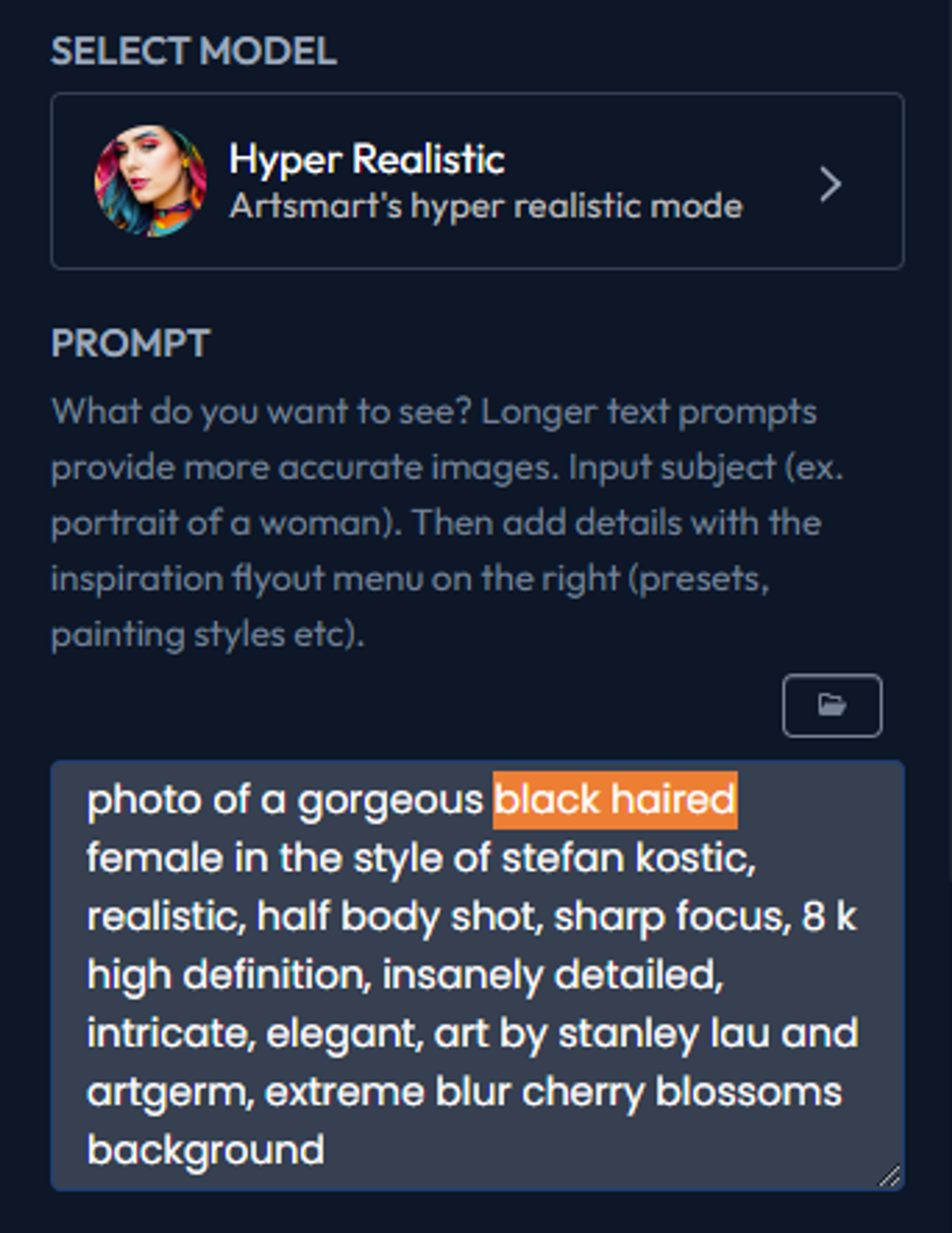
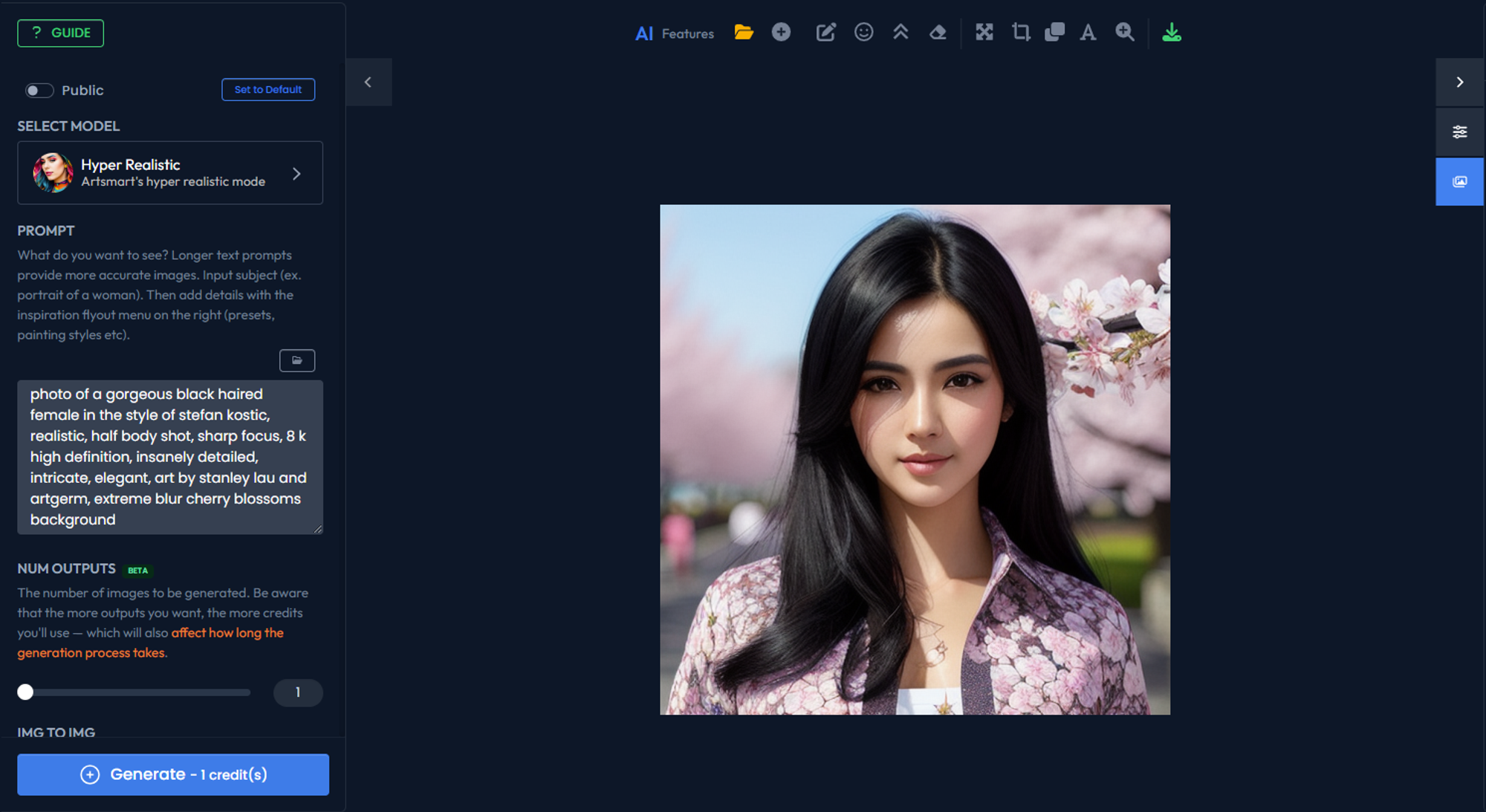
Accessing the Explorer in the Playground
You can utilize the Explorer directly in the Playground interface, eliminating the need to switch between the Explore page and the Playground for your AI processing. Here's how:
- Open the Playground interface.
- Navigate to the Prompt Designer panel
- In the Inspiration section, click on "Explorer"
- Browse through the images available in the Explorer panel
- Select an image based on your desired use case. Hover it
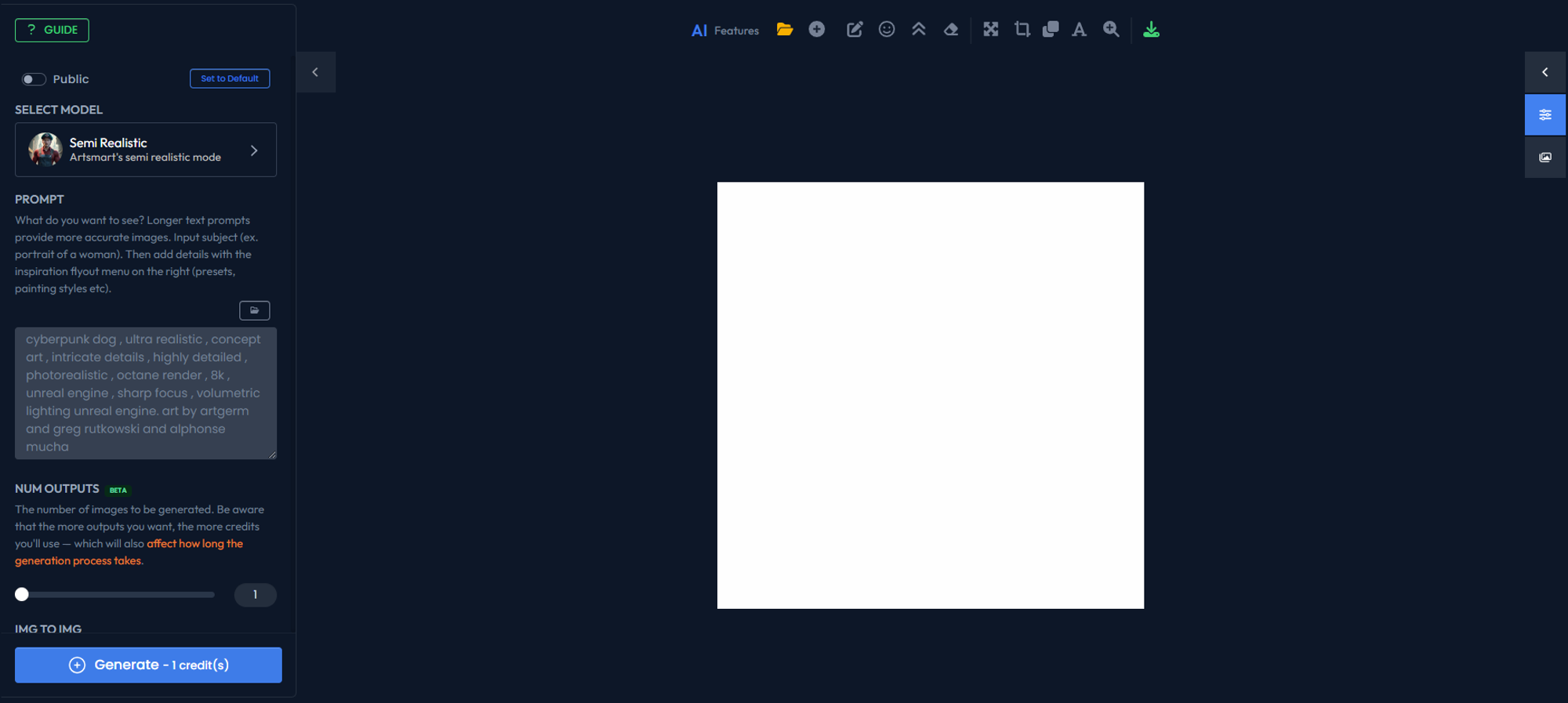
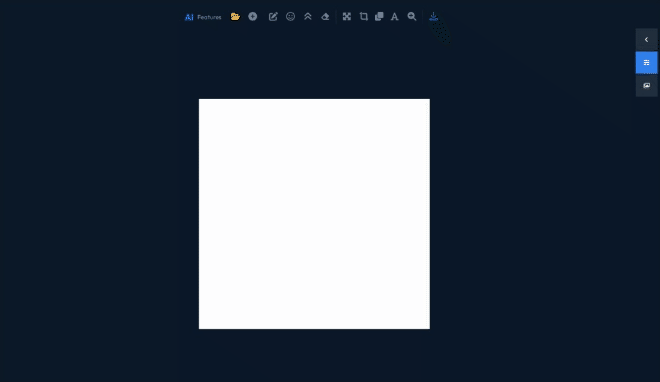
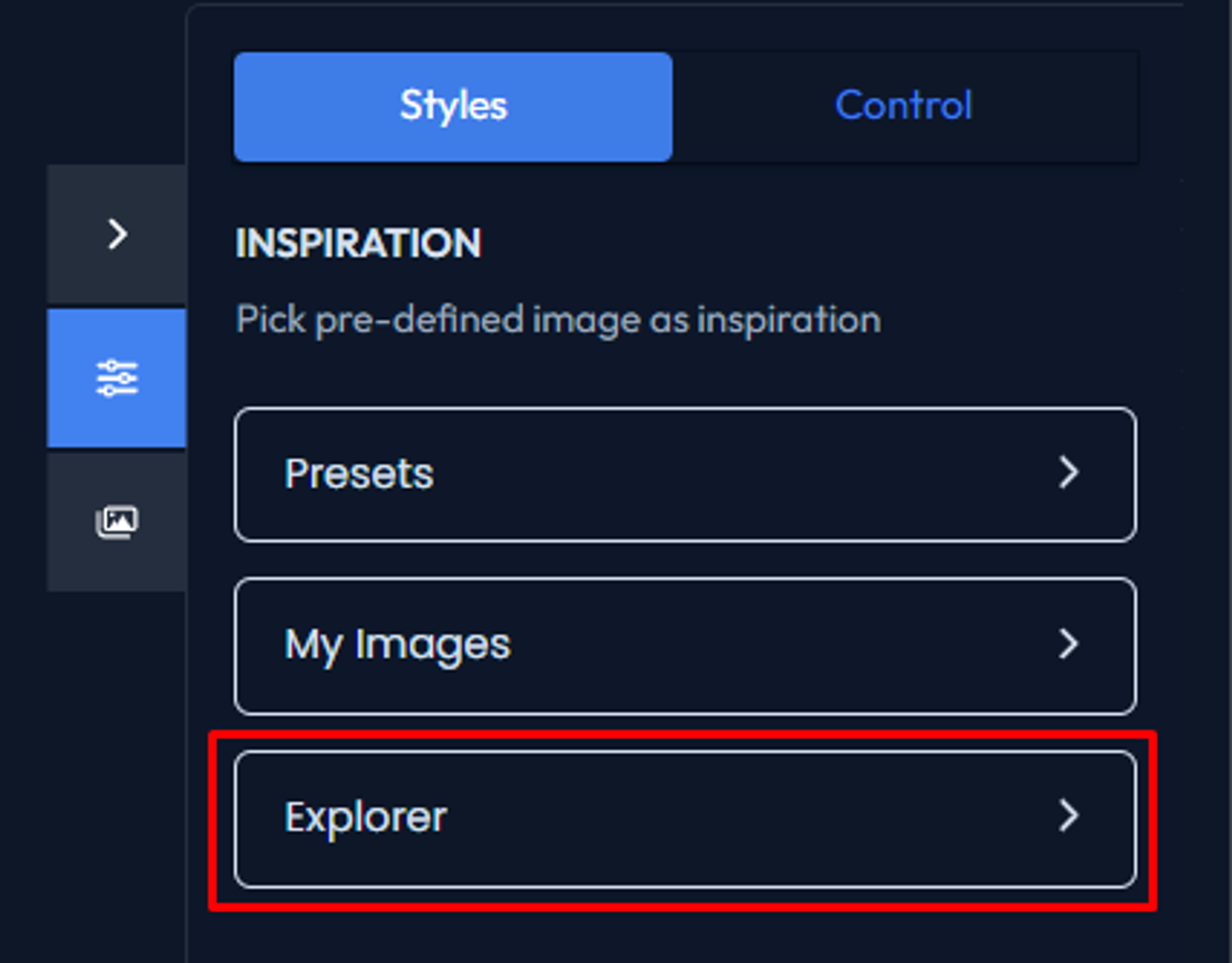
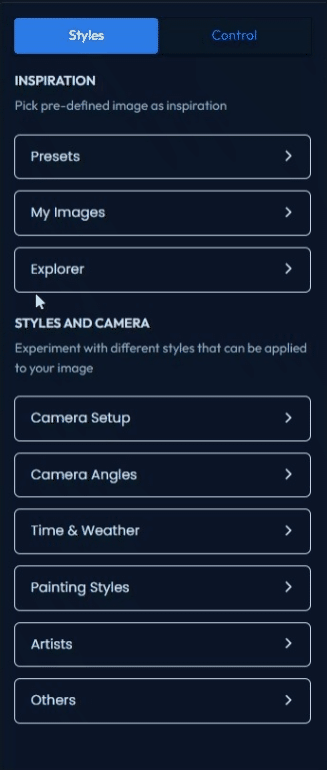

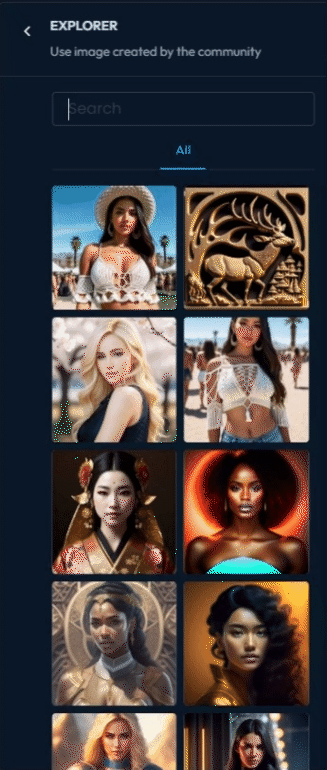
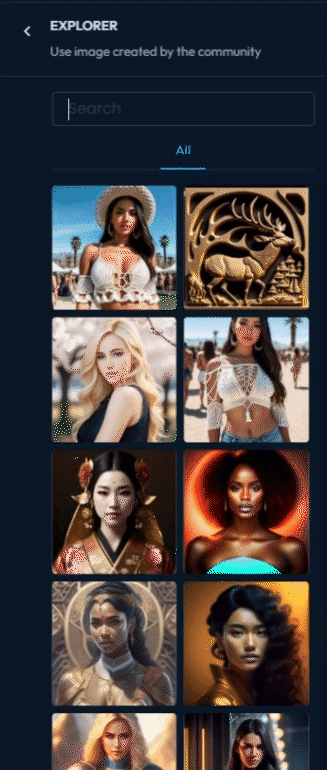
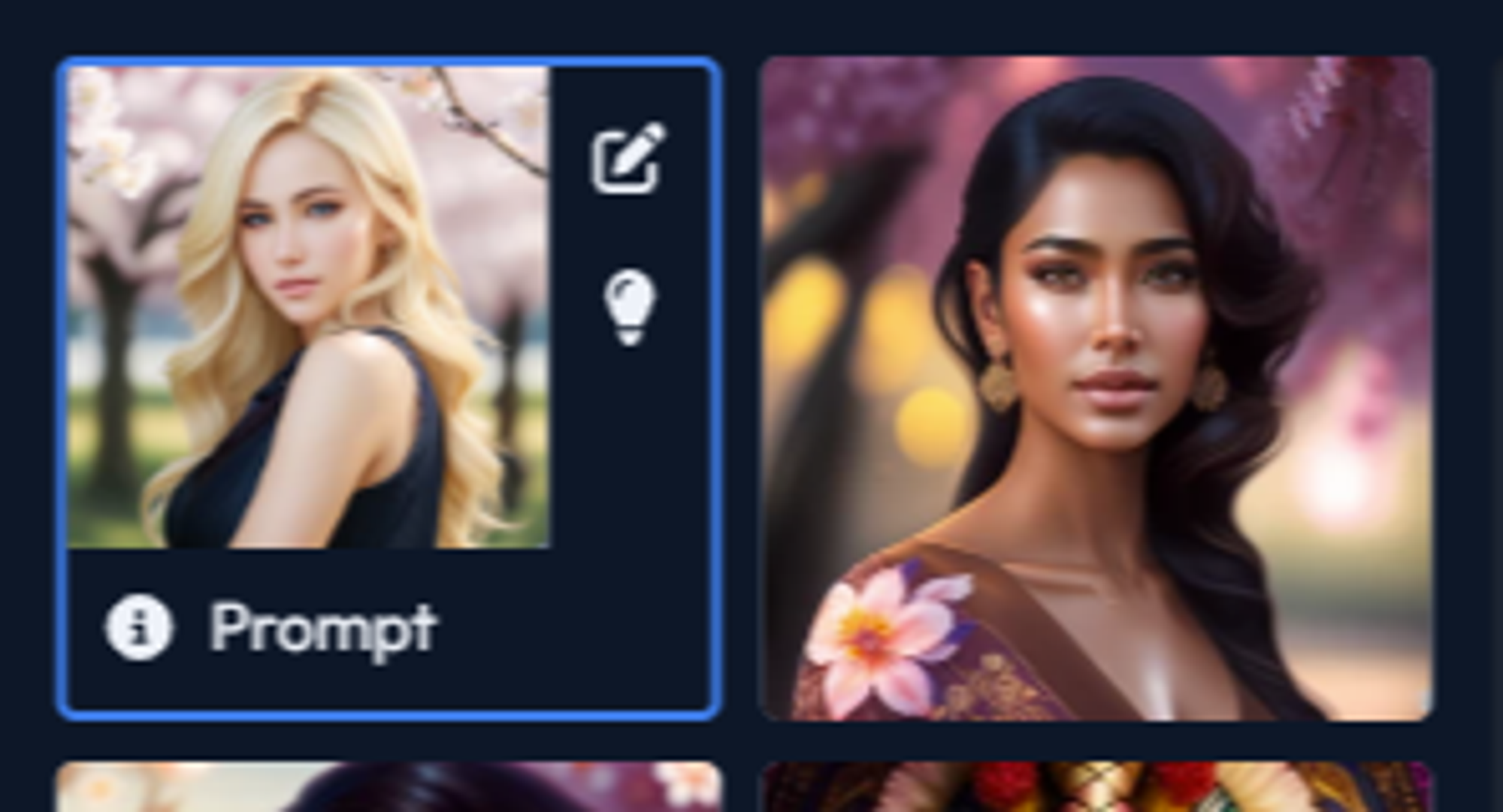
Actions available:
By leveraging the Explorer within the Playground, you can seamlessly explore and integrate inspiring images and prompts into your AI creative workflow without the need for additional navigation.
