Introduction
This prompt style allows you to enhance your generated images by adding a touch of realism, simulating the appearance of images taken at specific times of the day or under different weather conditions.
By incorporating time and weather prompts into your original prompt, you can create AI-generated images that resemble real-life photographs captured in various atmospheric settings.
Available Time & Weather Styles
ArtSmart provides a range of time and weather styles that you can include in your prompts to achieve desired effects. Here are the available styles:

Sunrise:
Add the warm and soft lighting characteristics of a picturesque sunrise to your generated image.

Midday:
Emulate the bright and vibrant lighting conditions typically associated with the middle of the day.

Overcast:
Emulate the bright and vibrant lighting conditions typically associated with the middle of the day.

Sunny:
Infuse your image with the brilliance of a sunny day, featuring clear skies and ample natural light.

Golden Hour:
Capture the magical glow and warm tones of the golden hour, which occurs during sunrise or sunset.

Twilight:
Create an enchanting ambiance by replicating the soft, dim lighting present during twilight hours.

Night:
Transform your image into a nighttime scene with darker tones, illuminated by artificial lights or moonlight.
Adding Time & Weather to Your Prompt
To utilize the Time & Weather prompt style, follow these steps:
- Open the ArtSmart Playground and navigate to the "Preset" menu located on the right side of the interface.
- In the "Preset" menu within the “Style” tab, you will discover a range of prompt styles to choose from. Locate and select the "Time & Weather" prompt style among the available options.
- Remember to include a prompt for what you want to generate before you move further
- Click on the thumbnail that represents the "Time & Weather" prompt style you want
- Review the added prompts and make any necessary adjustments before proceeding with the generation process.
- Once you are satisfied with the prompts and adjustments, proceed with the generation process
- Explore the generated results influenced by the Camera Setup prompt style. Observe how the camera-related prompts impact the visual characteristics and aesthetics of the generated images.
.gif?id=76dcec29-0687-44fb-b871-ad2161eb2730&table=block)
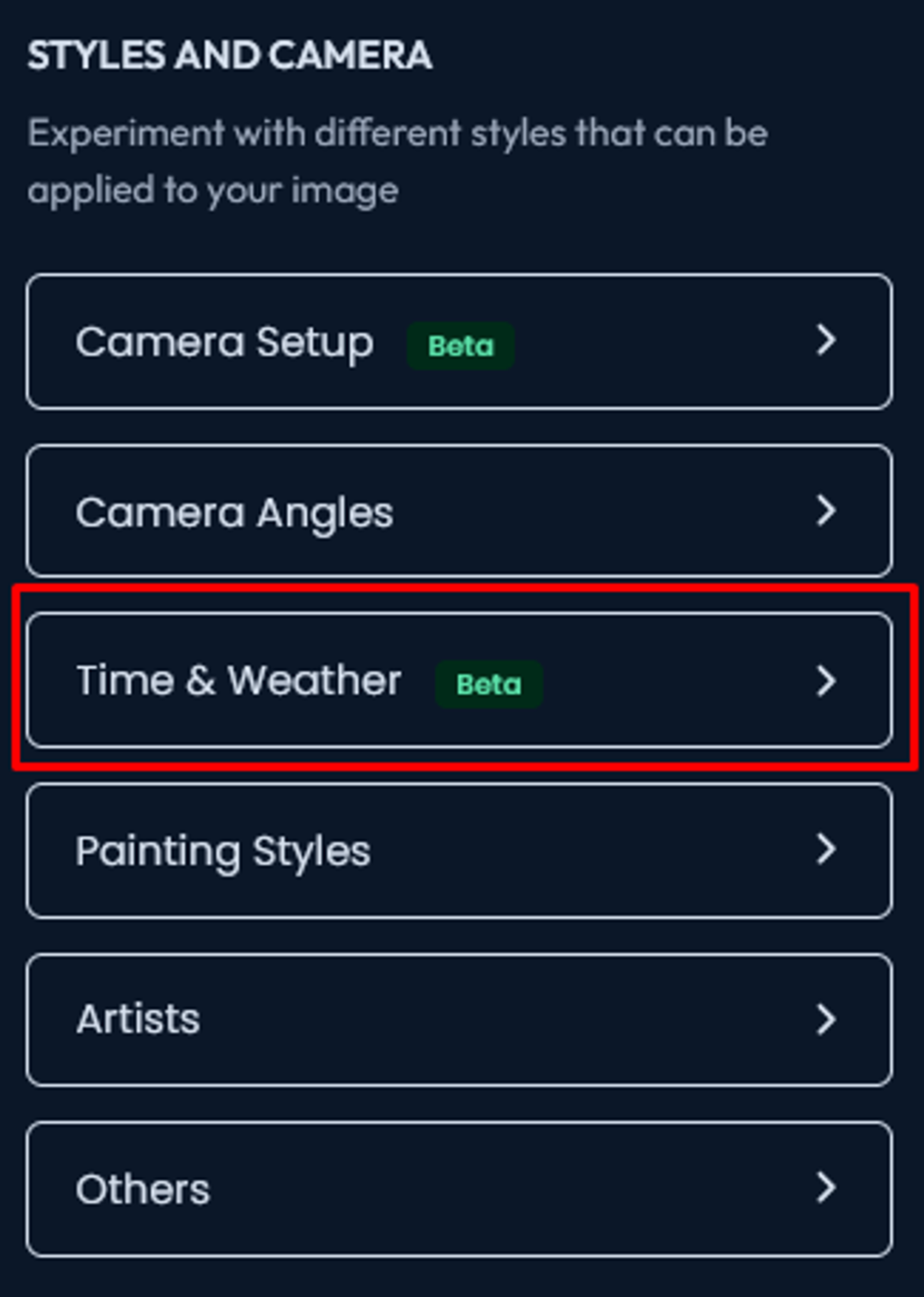
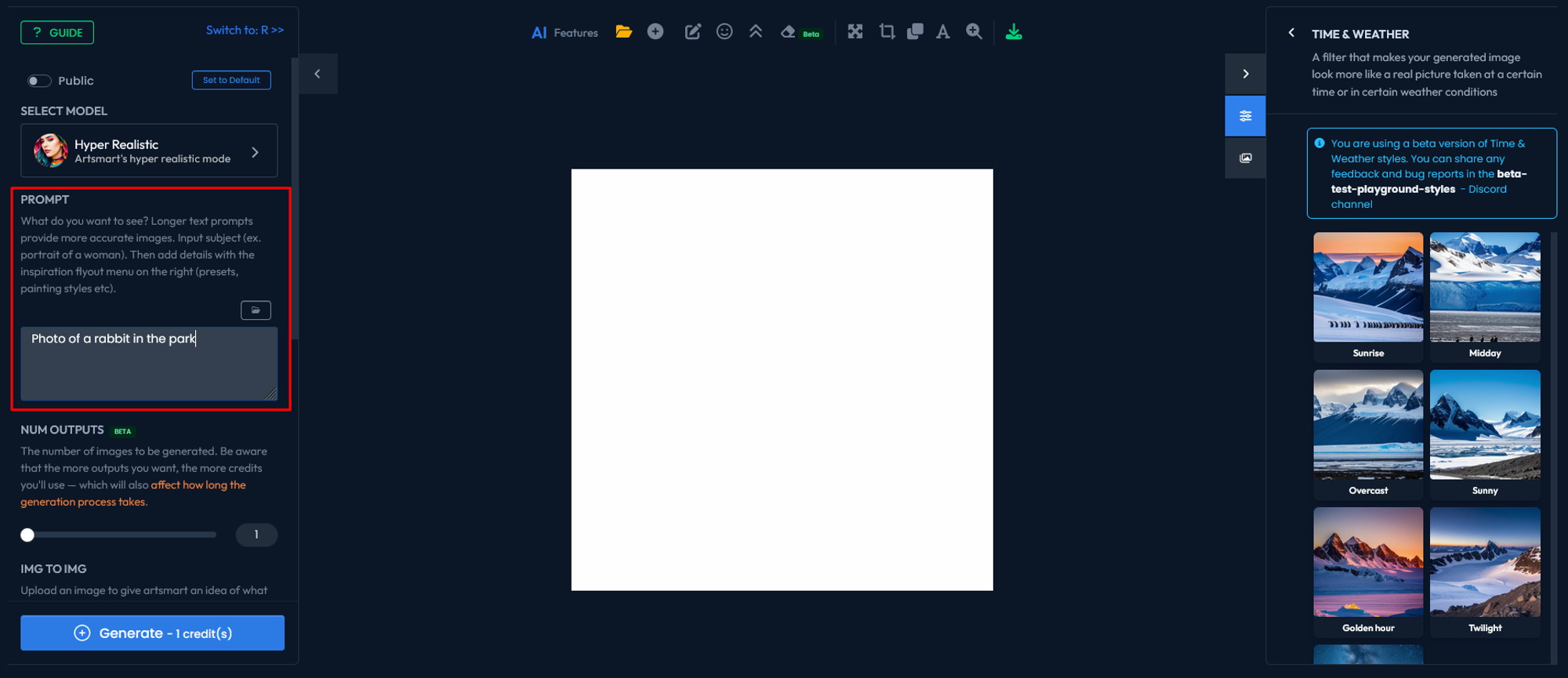
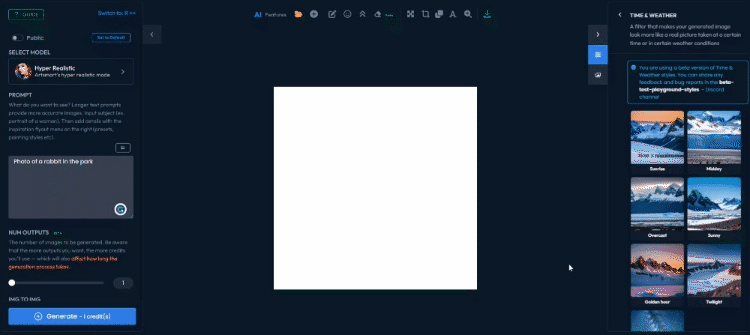
Final prompt:
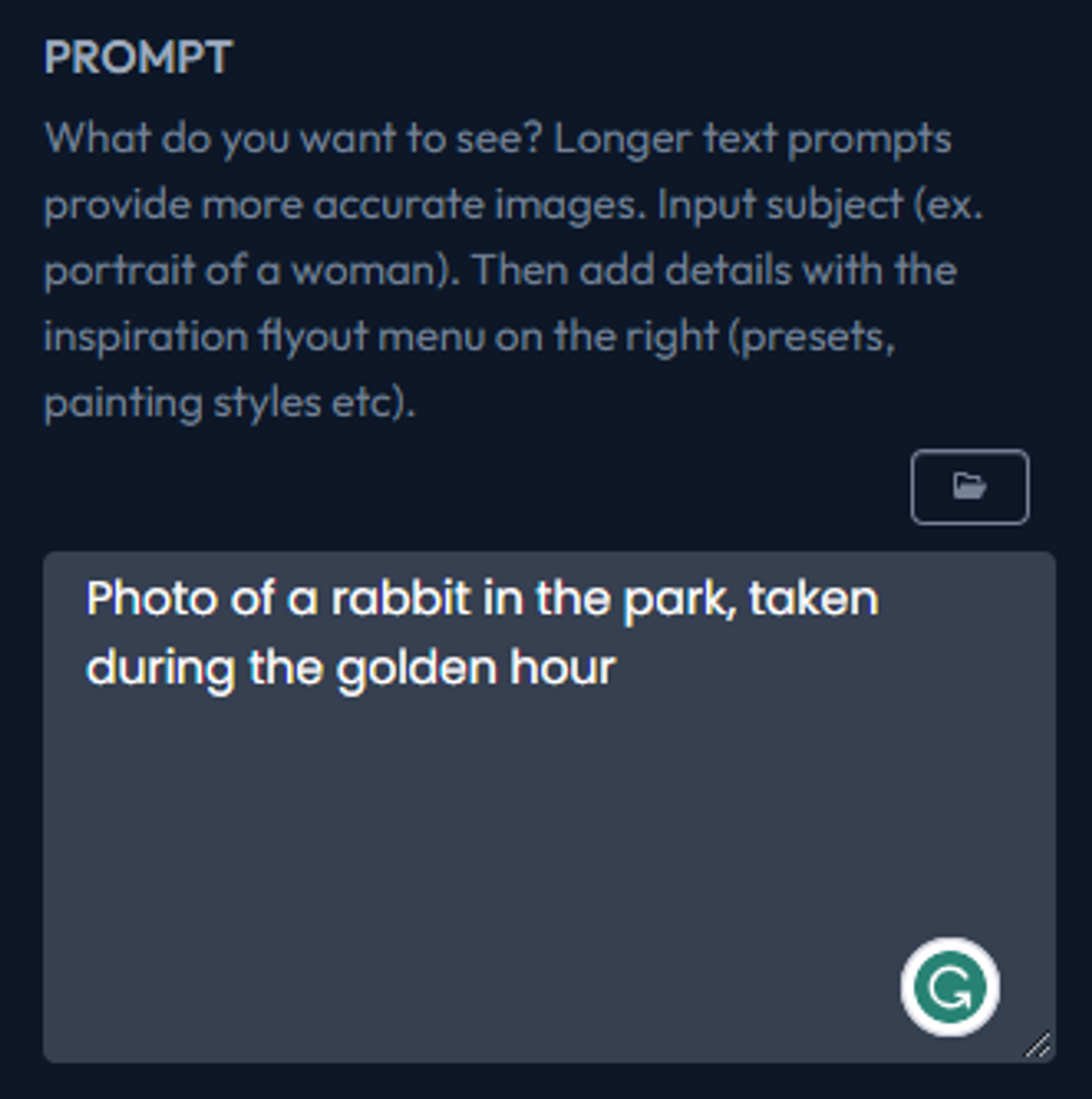
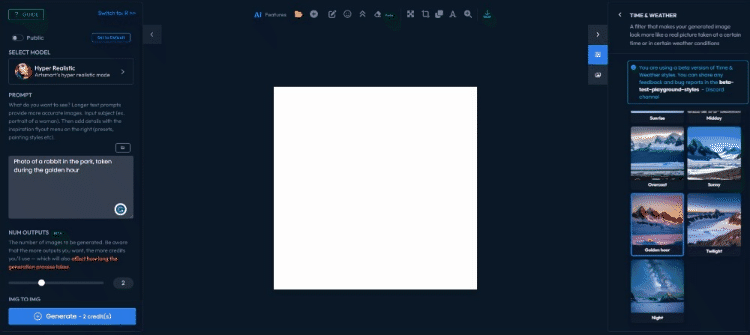
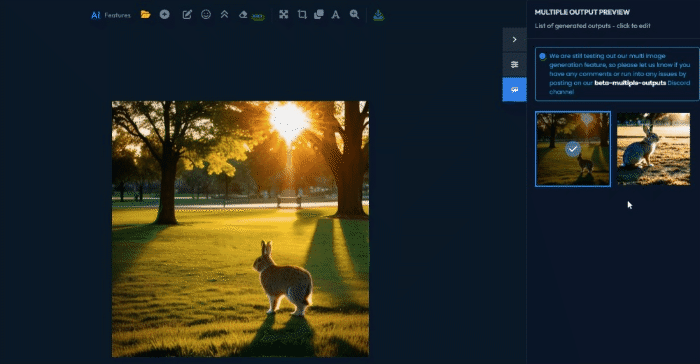
Conclusion
In conclusion, the "Time & Weather" prompt style allows you to add an extra dimension of realism to your generated images.
By selecting a specific time or weather condition, you can create AI-generated artworks that resemble real pictures taken in those settings.
Whether you're looking for a sunny landscape, a moody overcast scene, or a magical twilight ambiance, the "Time & Weather" prompt style offers you the flexibility to infuse your creations with the desired atmosphere.
Explore the different options available and unleash your creativity in capturing the essence of time and weather in your AI-generated art.